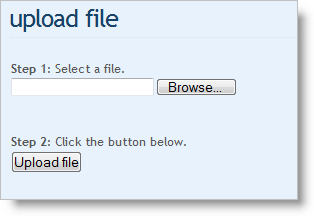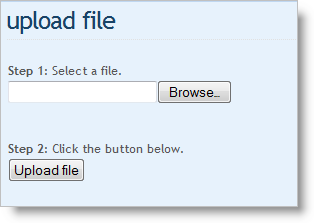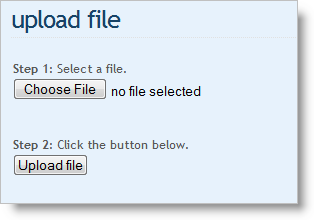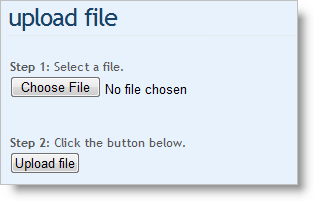Tips on uploading files
SynaMan allows uploading files from your machine to a host machine using your browser. This page displays some helpful tips on how to upload files using different browsers.
Uploading files from your machine to a host machine is a two-step process:
Step 1: Select a file from your machine to be uploaded.
Step 2: Click the upload button
Selecting files
Depending upon the browser you use, the screen for selecting file may look different. The following images display how file selection is performed on different browsers.
Internet Explorer
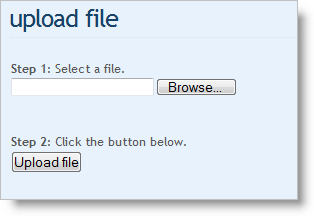 |
- Click the Browse button to choose a file. You also manually type a path, however, clicking the Browse button is strongly recommended to avoid typing incorrect value.
- Once a file is selected, click Upload file
|
Mozilla Firefox
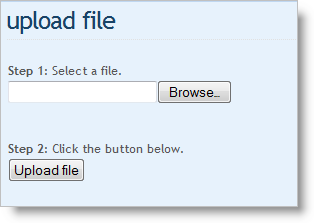 |
- This is similar to Internet Explorer. Click the Browse button to choose a file. The browser automatically
opens the Browse window if you try to type anything in the text box.
- Once a file is selected, click Upload file
|
Apple Safari
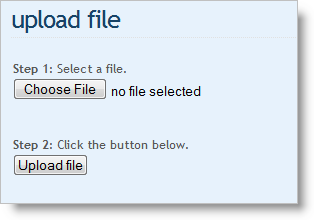 |
- Unlike IE and Firefox, Apple Safari does not display a text box. Instead, it only contains a button that reads Choose File allowing the user to select a file. After selection, the file name is displayed in the text box
on the side.
- Once a file is selected, click Upload file
|
Google Chrome
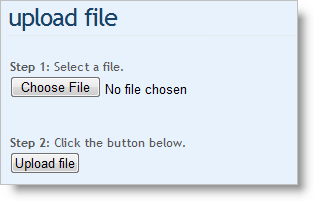 |
- Google's browser behaves exactly like Apple Safari. It does not contain any text box and user must click the
Choose File button.
- Once a file is selected, click Upload file
|