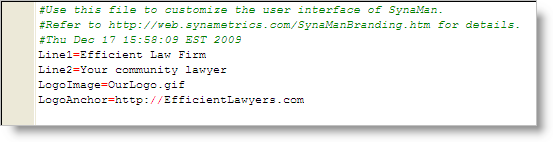Synametrics Technologies
Revolving around the core of technology
Limited Branding in SynaMan
IMPORTANT This document is now obsolete. Click here for updated information.
Branding allow you to put your company logo or a custom text on the upper left hand corner of the web interface, giving your users an impression that they are connecting to a website belonging to you.
Prerequisite
- SynaMan Professional. Branding is not allowed in SynaMan Personal edition
- You must be using version 2.3 build 1258 or above.
Steps
Following steps demonstrate how to brand your copy of SynaMan.- Using Explorer open $INSTALLDIR/branding folder. $INSTALLDIR is the folder where SynaMan is installed.
- Ensure customBrand.txt exist in this location. Create it if you do not see this file.
- The contents of this file contains name-value pairs. The following table lists the parameters and their value. Modify the values in this file as desired.
- Save the file
- Restart SynaMan
| Parameter name | Description |
|---|---|
| Line1 | Represents the contents of first line that appears in the header section. This value is ignored if LogoImage is defined (see below). If this value is missing, it gets replaced with "SynaMan - version X.X". This value is enclosed by a <H1> tag at runtime. |
| Line2 | Represents the second line and is ignored if LogoImage is defined. If this value is missing, it gets replaced by "by Synametrics Technologies". The value is encloded by a <H2> tag at runtime |
| LogoImage | Refers to a file name containing an image that gets displayed on the upper left hand side. The image should be 400 pixels wide and 100 pixels high. The actual image file should be copied in the branding folder. Line1 and Line2 parameters are ignore when LogoImage is present. |
| LogoAnchor | This is optional and can hold a URL pointing to your company's website. For example: http://acmeCorp.com |
IMPORTANT: Lines starting with a # sign are ignored.
Examples
Example 1
Every parameter is empty. This is the default and will display SynaMan and the version number on the upper left hand side.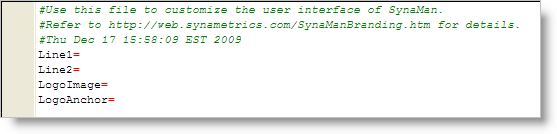
Example 2
Line1 and Line2 parameters are used to display a custom name and slogan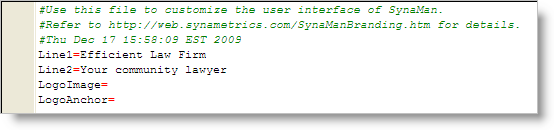
Example 3
LogoImage and LogoAnchor values are defined. Make sure OurLogo.gif file exist in the branding folder. Since LogoAnchor is present, users can click the logo to visit your corporate website.Line1 and Line2 parameters will be ignored in this case.