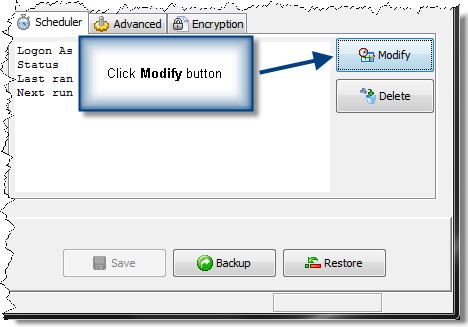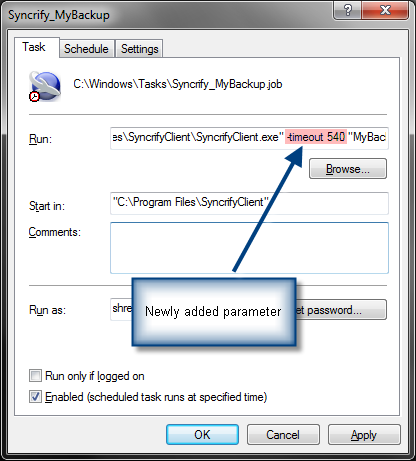Synametrics Technologies
Revolving around the core of technology
Document information
| Document ID: | 1907 |
|---|---|
| Subject: | Forcefully terminating Syncrify after some time |
| Creation date: | 11/30/11 10:39 AM |
| Last modified on: | 11/12/18 12:16 PM |
Forcefully terminating backups
This page is obsolete
If you are using build 749 or newer, click here to learn how to specify a timeout.- You have scheduled a backup to start at 10:00 PM every night
- You want to make sure the backup finishes before 7:00 AM the next morning. If not, terminate the session to avoid a heavy load on your network.
Steps
You can specify a -timeout parameter as a command line argument to Syncrify Client. For example:- SyncrifyClient.exe -timeout 540 ProfileName.syncrify (Windows)
- java -jar SyncrifyClient.jar -timeout 540 ProfileName.syncrify (Linux)
On Windows, you can specify the command line argument in the Scheduled Task.
Aborting a backup
When monitoring is enabled, you can abort a running backup job without forcefully terminating the process. Click here for details.Disadvantages of terminating
When -timeout parameter is used Syncrify will terminate the process with the following side effects:- The Syncrify server won't know about this event. It will continue thinking the Syncrify client is active for the next 5 hours and will eventually consider it dead.
- No email will be sent for the job
Add a comment to this document
Do you have a helpful tip related to this document that you'd like to share with other users?
Important: This area is reserved for useful tips. Therefore, do not post any questions here. Instead, use our public forums to post questions.