Synametrics Technologies
Revolving around the core of technology
New Features in Syncrify 1.4
Release date: July 14, 2010
Syncrify version 1.4 introduced the following new features.
- File encryption - ability to encrypt files when backed up on the server
- Selection filters - ability to specify filters to include and/or exclude files from backup based on a pattern
Using encryption while backing up files
Starting from Syncrify version 1.4, users can backup an encrypted version of their files to the server. When files are encrypted they cannot be seen/opened by anyone unless they know the password that was used to encrypt it.
It is important you read this article in its entirety before using this feature.
Encrypting files has its pros and cons. The benefit is obvious: the only reason you would want to encrypt any file is to prevent non-authorized users from accessing it.
Below are some disadvantages of using this features.
- Speed - When you encrypt files, backups will run slower. Every file that needs to be backed up will be encrypted on the client's end and then will be sent to the server. This time delay is particularly noticeable for large files. For example, encrypting a 1GB file can take approximately 3 minutes.
- Lost password - You will NOT be able to recover your file from backup if you forget the password. Syncrify uses 128 bit strong AES encryption to encrypt files. This type of encryption can take years even for a computer to guess a password.
- Entire backup - Every file from your local machine is copied again if you
- change your password
- switch from encrypted to unencrypted mode or
- unencrypted to encrypted mode.
- Restore - The Syncrify client will be able to restore files without any extra steps. However, if you use the browser to download a file from the server, you will have to manually decrypt it using Syncrify client.
How to use encryption
To use encryption simply click on the encryption tab, select the option for encryption and specify a password. The password cannot be more than 16 characters long. Refer to the image below.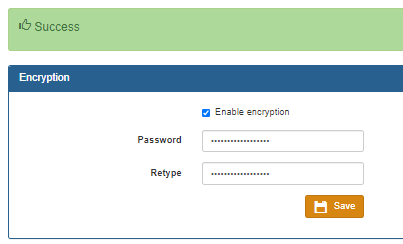
Encryption tool in Syncrify client
For your convenience, the Syncrify client includes a tool that can be used to encrypt/decrypt files on demand. Click Encrypt/Decrypt files from the Tools menu. This opens the following screen.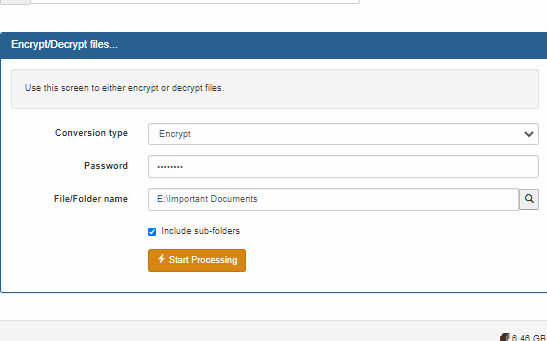
This screen is used to either encrypt/decrypt a single file or every file in a folder. When an Included sub-folder is checked, files will be included recursively.
IMPORTANT: This tool does not change the file name when it is either encrypted or decrypted.
Selection filters
Selection filters allow users to include and/or exclude files from a backup. To use selection filters you must be using Syncrify 1.4 or above.
There are two types of filters:
- Server side
- Client side
- Start the Syncrify client
- Select the desired profile
- Highlight a top-level folder name. IMPORTANT: Selection filters can only be specified to a top-level
folder but are applied to the entire folder tree. Refer to the image below
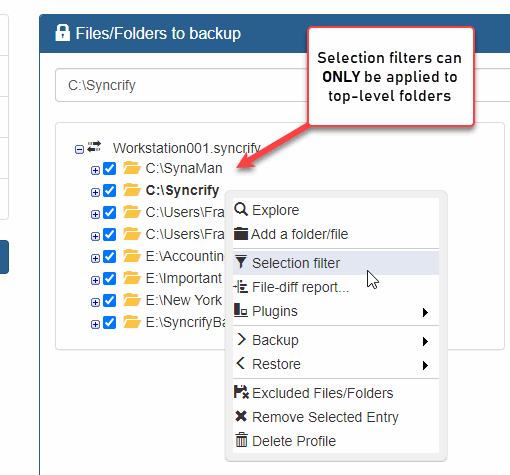
- Click the right mouse button to bring up a pop-up menu and select Selection filter
- This opens up another screen where you can type a filter.
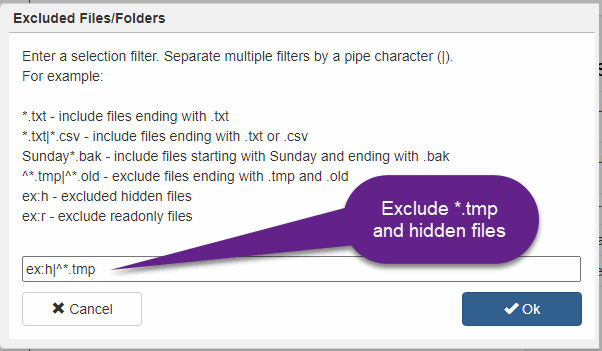
Rules for specifying filters
- Selection filters accept wildcard characters just like the dir or ls command on your operating system. An asterisk (*) represent one or more characters and a question mark (?) represents one character.
- Multiple rules can be separated by a pipe (|) character.
- Use a slash (/) at the end to represent a folder
- Use a back-slash (\) to escape special characters. Refer to Example 2 below for a sample.
- Specify
ex:hto exclude hidden files andex:rto exclude readonly files.
Examples
Example 1 - Backing up only images
This will cause Syncrify to backup only image files. Other files in the folder will be skipped.
*.jpg|*.gif|*.png|*.bmp
This will cause Syncrify to backup only image files. Other files in the folder will be skipped.
Example 2 - Exclusion filter
This will copy every file but *.tmp, *.bak, and *.cvs. The last token will exclude a folder called $RECYCLE.BIN. An important information to keep in mind is that a $ is a reserved character. Therefore, you must escape it with a back-slash. Reserved characters are $ % [ ] ( ) { } +
^*.tmp|^*.bak|^*.cvs|^\$RECYCLE.BIN/
This will copy every file but *.tmp, *.bak, and *.cvs. The last token will exclude a folder called $RECYCLE.BIN. An important information to keep in mind is that a $ is a reserved character. Therefore, you must escape it with a back-slash. Reserved characters are $ % [ ] ( ) { } +
Example 3 - Exclude folders beginning with a DOT.
This will exclude folders like .profile , .cvs, etc.
^.*/
This will exclude folders like .profile , .cvs, etc.
