Synametrics Technologies
Revolving around the core of technology
Web-Based Syncrify Client
Starting from v5.4, Syncrify Client is available as a web-based application. There are several benefits of using a web interface:
- Ability to access the interface from other machines (turned off by default)
- Ability to have a GUI interface on Linux machines that do not have X-Windows installed
Note
The GUI version of Syncrify Client will eventually be deprecated and the web-interface will be the only interface available in future.Launching Syncrify Client
Even though the interface is web-based, you launch it by clicking the icon for Syncrify Client. This will automatically open the default browser configured on your machine.
Video - Using Syncrify Client
Watch a short video demonstrating the new web-based interface of Syncrify Client
Video - Headless Linux
Watch a short video demonstrating Syncrify Client running on a headless Linux box.
Security Concerns
Following limitations are turned on by default when you use the web-based interface. These measures are necessary for enhanced security.
- HTTP port is selected randomly between 1024 and 40000
- Access is only enabled from localhost. In other words, you will not be able to access this web interface from other machines by default.
Some Important Points To Keep in Mind
- Unlike a typical web server, which runs in the background as a service, Syncrify Client runs as a foreground application. This means:
- A user must start the process by double-clicking the shortcut
- It must be terminated as regular applications by clicking File/Exit on the main menu.
- Web-based interface is now the default. To switch back to Desktop application, click Tools/Options and uncheck Web Client. Restart Syncrify after changing this setting.
- Client will auto-terminate after 30 minutes of inactivity.
Enabling Access from other machines
Use the following steps to enable remote access
- Launch Syncrify Client
- Click Tools/Options
- Modify the value for HTTP Port from -1 to a number between 1024 and 40000
- You may have to configure the local firewall on the machine to allow access. Although on Windows, you may
see the following prompt from Windows Defender. Clicking Allow Access will automatically add an entry in
the Windows Firewall.
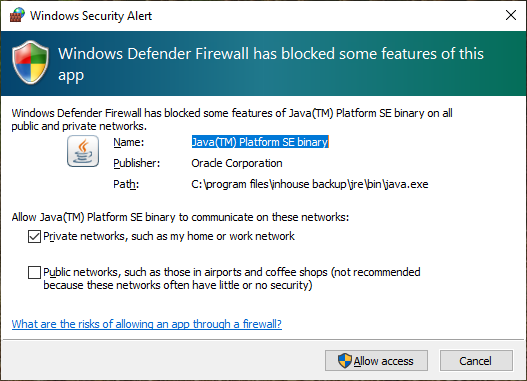
Restrictions
The following features are not available when running Syncrify Client from another machine:
- The menu item File/Open Data Folder does not work.
- File-Diff report does not work
Working on Headless Linux
Following steps demonstrate how to launch Syncrify Client on a Linux machine without X-Windows.
- The following steps assume:
- Syncrify Client is installed in
/opt/SyncrifyClientand java is located in/opt/SyncrifyClient/jre/binfolder.
- Syncrify Client is installed in
- Open a Terminal/SSH window and change the current directory to
/opt/SyncrifyClient. - Type the following command:
jre/bin/java -jar Loader.jar -httpPort 12345
Notice the additional argument-httpPort 12345, which makes the web interface listen on port 12345. You can change this value to any number between 1024 and 40000.This additional argument is not required. However, if missing, the web interface will start on a random port and will only be available on the localhost. Therefore, you will need this argument in order to access the interface from another machine. Additionally, when you specify this argument, the application will accept connections from hosts other than localhost.
Data Folder
Syncrify Client stores configuration in the Data Folder. The above command assume the location of the Data Folder is off of user's home folder, which is~/.syncrify. However, when you run Syncrify Client service as root, the location of Data Folder becomes/root/.syncrify. Therefore, it is important you explicitly specify the path for Data Folder whenever running the client. This is done by specifying an additional command line argument:jre/bin/java -Dsyncrify.custom.home=/root/.syncrify -jar Loader.jar -httpPort 12345
