Synametrics Technologies
Revolving around the core of technology
Enabling SyncriBox
Following steps demonstrate how to use SyncriBox. It is strongly recommended you perform the following steps before deploying SyncriBox on your end.- Login to the web interface using admin account
- Click Configuration/SyncriBox
- Specify a Folder/App name. This value is used on the client's end to specify a folder. For example, if you specify MyBox for this parameter, a special folder is created called
C:\Users\YourUserName\MyBoxon Windows or/Users/YourUserName/MyBoxon Mac where files are stored. - Check Enable Encryption if you wish files on the server to be encrypted. If enabled, the password for
encryption is assigned by the system and the key is stored in
$INSTALL_DIR\config\encryption.keyfolder, which is also encrypted. It is strongly recommended you backup this key as the system will automatically use it to encrypt/decrypt files automatically when required. Click here for details.
How it works
Configuring SyncriBox is very easy - simply specify the server URL pointing to your Syncrify Server, User ID and password. By default, SyncriBox will create a special folder on user's machine that will automatically be synchronized with the server.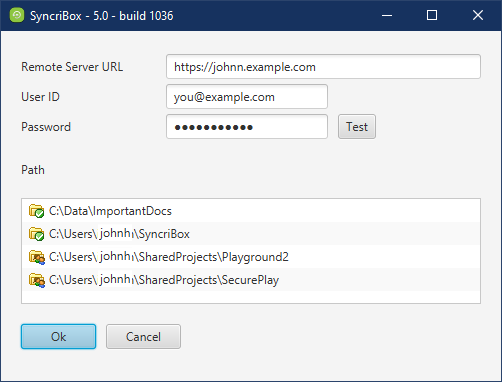
Note
You must use at least v3.9 of Syncrify Server. SyncriBox will not work with older versions.To add additional folders, simply drag-n-drop files from Windows Explorer or Finder on Mac OS X. To remove existing folders, hit the delete key.
Versioning
If you wish to use versioning, specify the number of versions BEFORE deploying SyncriBox on client machines. Enabling versioning AFTER SyncriBox is installed will require manually modifying the profile on the client's machine.To enable versioning for a user, modify the desired user through Syncrify Server's web interface and specify a value higher than 0.
Things to avoid in SyncriBox
Avoid doing following when using SyncriBox:- Do not modify the App/Folder name on the server side after you have deployed one or more clients. The folder name you specify is used on every SyncriBox client and changing this name mid-stream will create problems.
- Although there is a way to include additional folders in SyncriBox, do not add large folders or entire disk drives. SyncriBox watches for file changes in the entire folder tree. Creating a very large file tree will have negative effect on performance.
How is this different from Syncrify Client
Underneath, SyncriBox is a special version of Syncrify Client with the following difference:- SyncriBox configures the parameters for the profile automatically. It set the direction to Two-way sync, disables email notifications, VSS, and scheduling.
- Synchronization is triggered automatically when a file change is detected. Hence, no scheduling required.
- Profiles are mapped to users on the OS. For example, if there are 3 users on a machine, synchronization will be done using 3 independent profiles. UserA will not be able to see files belonging to UserB or UserC
- If encryption is used, Syncrify server will create an encryption key that is automatically used to encrypt files. This way users do not have to remember the encryption password.
- Versioning is automatically enabled if the user's account is configured for it on the server side.
Other important facts
- SyncriBox can be installed on a client's machine without the regular Syncrify Client. However, it won't be able to update itself if the Server-based Client is not installed on that machine.
- There is no extra cost of using SyncriBox. It rides on the same license that is used by Syncrify Client.
- Previous versions of a file can only be restored from the server's web interface
- SyncriBox is NOT available for Syncrify Personal Edition
