Synametrics Technologies
Revolving around the core of technology
Document information
| Document ID: | 1500 |
|---|---|
| Subject: | Using Windows Task Scheduler blank password |
| Creation date: | 9/7/10 10:54 AM |
| Last modified on: | 7/10/20 7:59 AM |
Using task scheduler with blank password
Syncrify uses Windows built-in Task Scheduler to run backup tasks. Every scheduled task runs under a user login account that requires a valid user with password on the operating system.By default, Windows OS does not allow users to schedule task when a blank password is used to login into the system. This is done for security reasons and therefore, we strongly recommend you do not use a blank password if you want to run scheduled tasks.
Having said that, it is possible to configure the operating system to allow executing tasks with a blank password. The following steps demonstrate how to modify this setting.
- Logon to your computer as an Administrator or with a login ID having admin access
- Go to Control Panel / Administrative Tools
- Double click Local Security Policy
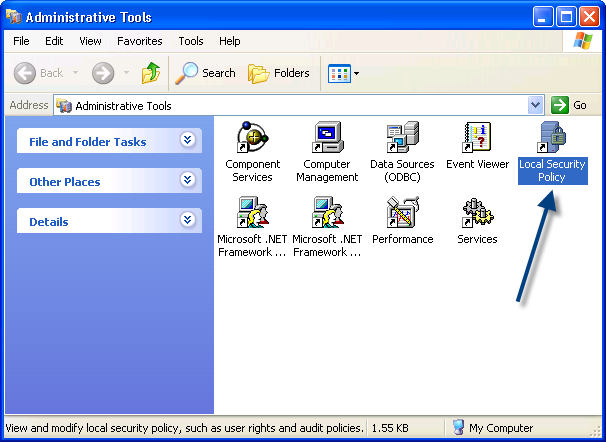
- Then, open Security Settings / Local Policies / Security Options
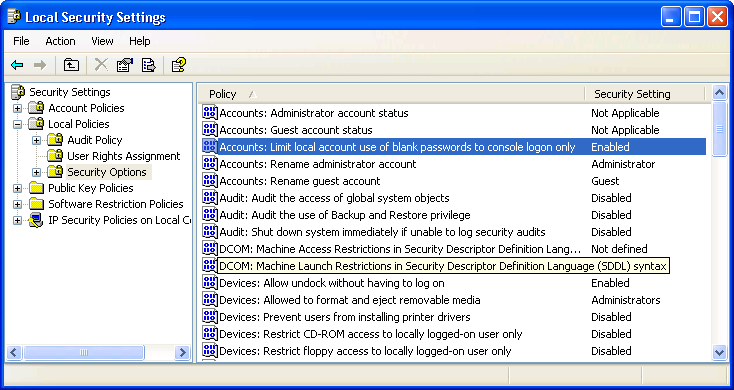
- Double click on Accounts: Limit local account use of blank passwords to console logon only
-
Click Disable and then click Apply and Ok.
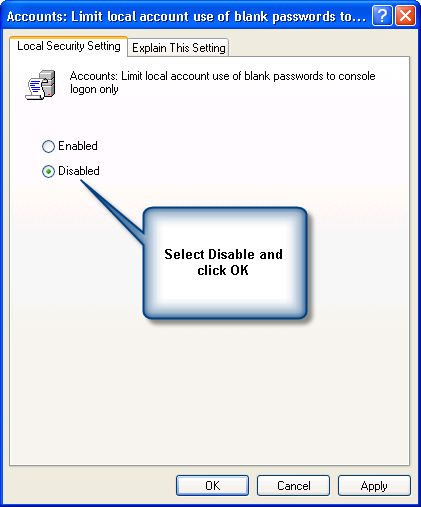
- Once this option is disabled, Windows operating system will allow running a scheduled task without a password.
Disadvantages of Disabling Password
Passwords make your environment secure. Configuring your computer to run scheduled tasks without passwords could potentially create security risks. Therefore, avoid disabling passwords on machines that are typically accessed by many users.
User comments
Posted by Terri on 7/31/15 1:04 PM
I disabled the use of blank password as described above and changed the task to run in a couple of minutes one time only but when I go to 'run' it still asks for the password. Do I need to reboot for the new security setting to take affect?
Posted by charmics on 6/5/16 1:02 AM
Perfect! Thanks a ton.
Posted by vsg24 on 7/23/13 2:16 AM
Thanks. Worked on Windows 8.
Posted by Rohit on 4/28/11 3:11 PM
Thanks..It works
Posted by Anonymous on 8/23/12 6:01 PM
Local Security Policy is not available in e.g. Windows 7 Home. Is there a registry setting one can edit to accomplish the same thing?
Posted by lionround on 7/11/14 7:22 PM
Worked like a charm. Thanks a million. I wrote a batch file to reboot and wanted to run it every night. Task Scheduler would not work because it wanted me to log in after reboot.
Posted by Minton on 10/30/19 4:22 AM
Thanks for this. it still works on Windows 10 as well.
Add a comment to this document
Do you have a helpful tip related to this document that you'd like to share with other users?
Important: This area is reserved for useful tips. Therefore, do not post any questions here. Instead, use our public forums to post questions.
