Synametrics Technologies
Revolving around the core of technology
Changing the user of scheduled task
The following steps demonstrate how to change the user ID of a scheduled task in Windows Vista, 7 and 2008.-
First, locate the icon for Syncrify Client among All Programs, click the right mouse button and select
Run as administrator. Click here for an image.
-
The operating system will display a UAC prompt. You must click OK to proceed.
- After Syncrify starts, ensure you are using version 2.6 or above of Syncrify. If not, download the latest version.
- Click Switch to shared Data Folder under Tools menu. This option is not visible if the path for Data Folder is already in a shared location. Skip this step if you don't see this menu option.
Click here to see a screen shot.
-
Click the Add button to create a new scheduled task. Click here to see an image. If the task already exists, click Modify instead.
- Change the value of Run as field to NT AUTHORITY\SYSTEM. Leave the password field blank.
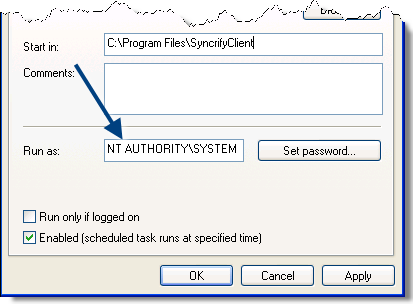
- Click OK.
