Synametrics Technologies
Revolving around the core of technology
Document information
| Document ID: | 3775 |
|---|---|
| Subject: | Resolving permission problems in Syncrify Client |
| Creation date: | 9/9/14 10:08 AM |
| Last modified on: | 11/12/18 12:38 PM |
Resolving permission problems in Syncrify Client
When using service-based clients, backups are executed by a service running in the background. The name of this service is Backup Monitor Service and is visible through the Services application in Control Panel. Like any other service on Windows, you can choose the user that is going to run that service. The default value for this user is the built-in SYSTEM account.Although the built-in SYSTEM user has access to every folder on the disk, these default permissions can be modified by the user. If for any reason, the user that runs the service is denied access to any folder or file, Syncrify will not be able to backup those objects.
One way to fix this problem is to grant read permission for every file to the SYSTEM account.
How do you know if there is a permission problem?
When you run into permission issues, you may see errors in the log that says:- Error - read error 20015
- Access denied
Indications
Starting from build 828, the Syncrify client can display files and folders with a line through their names if a particular folder cannot be accessed from the service running in the background.You will see a line through a folder name if that particular folder is inaccessible by the service running in the background. Syncrify Client queries the service that confirms if a folder or file is accessible. There are a couple of reasons why a file can be inaccessible:
- The user running the service does not have permission
- The file is currently in use and is locked by another process
The following images display screenshots showing an inaccessible file or folder.
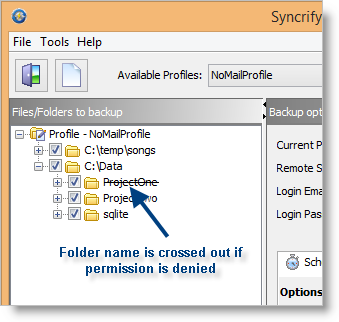
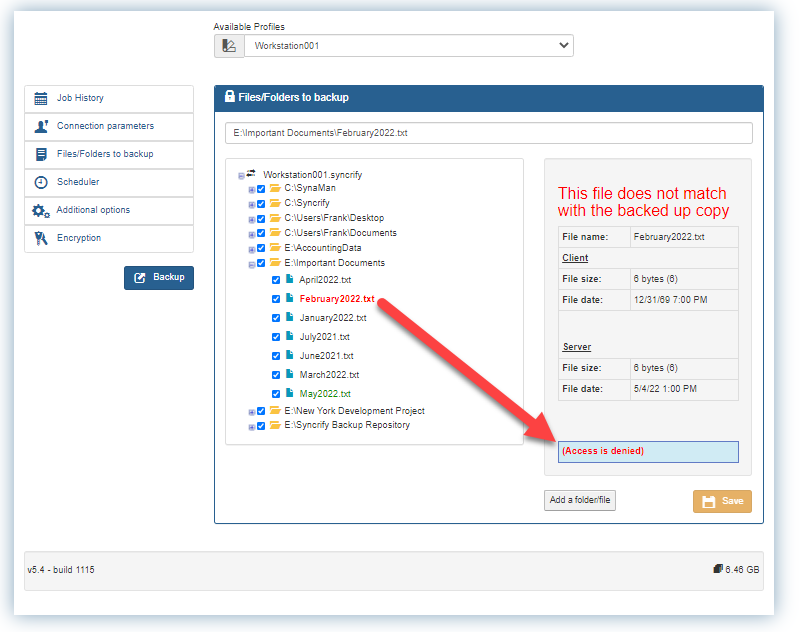
Add a comment to this document
Do you have a helpful tip related to this document that you'd like to share with other users?
Important: This area is reserved for useful tips. Therefore, do not post any questions here. Instead, use our public forums to post questions.
