Synametrics Technologies
Revolving around the core of technology
Document information
| Document ID: | 1836 |
|---|---|
| Subject: | Modifying repository path for a user |
| Creation date: | 9/9/11 9:54 AM |
| Last modified on: | 1/22/16 4:55 AM |
Modifying repository path for a user
Consider a scenario where you're backing up user's data to C:\Backup but are running out of room on your C drive.
You want to move a few users to F:\Backup.
Assume you have two users in your system:
| Login ID | Repository Path | Path on Disk |
|---|---|---|
| john.doe@example.com | C:\Backup | C:\Backup\john.doe@example.com |
| jane.doe@example.com | C:\Backup | C:\Backup\jane.doe@example.com |
You want to move files belonging to Jane Doe to F:\Backup and leave John's files on the C: drive. Following table
depicts the final location of the files.
| Login ID | Repository Path | Path on Disk |
|---|---|---|
| john.doe@example.com | C:\Backup | C:\Backup\john.doe@example.com |
| jane.doe@example.com | F:\Backup | F:\Backup\jane.doe@example.com |
Instructions For Moving The Repository
Following instructions assume you're using Syncrify Server on a Windows machine. Similar concepts apply on Linux, with the exception of actual location of the files.
- Stop Syncrify Server
- Locate
$INSTALL_DIR\config\UserMappings.xmlfile and make a backup, in case you need to rollback. $INSTALL_DIR refers to the location where Syncrify is installed. - Open UserMappings.xml in any editor.
- Search for repositoryPath. See image below for a screenshot.
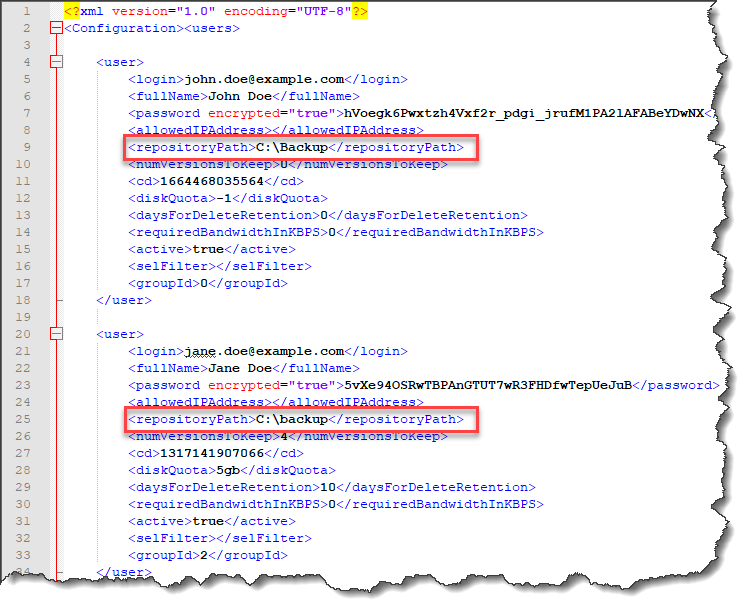
- Modify the value from
C:\BackuptoF:\Backupfor Jane Doe. - Manually move the files
C:\Backup\jane.doe@example.comto theF:\Backup\jane.doe@example.comusing Windows File Explorer. - Restart Syncrify Server
- Login using the user's account and confirm you see the files.
Add a comment to this document
Do you have a helpful tip related to this document that you'd like to share with other users?
Important: This area is reserved for useful tips. Therefore, do not post any questions here. Instead, use our public forums to post questions.
