Synametrics Technologies
Revolving around the core of technology
Document information
| Document ID: | 1914 |
|---|---|
| Subject: | Backup or restore a selected folder |
| Creation date: | 12/13/11 9:49 AM |
| Last modified on: | 2/16/14 6:02 AM |
Backing up a specific folder
Starting from version 3.0 of Syncrify, you can backup or restore folders selectively.Backing up one folder
- Start Syncrify client
- Select a desired profile
- Navigate to a folder you would like to backup
- Click the right mouse button to bring up a pop-up menu
- Select Backup→Selected folder. See image below (click to enlarge)
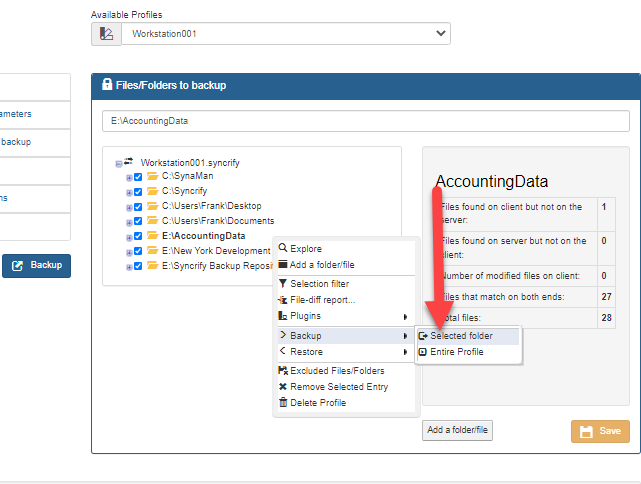
Restoring one folder
Use the following steps to restore a folder- Start Syncrify client
- Select a desired profile
- Navigate to a folder you would like to restore
- Click the right mouse button to bring up a pop-up menu
- Select Restore → Selected folder
User comments
Posted by Paul Greeff on 7/21/19 1:29 AM
Further screenshots and explanations after clicking "Selected folder" would be helpful. I'm trying to restore data from selected folders and when I leave the "Days to go back" field at 0 to get the current files, the backup runs for a few seconds and then ends normally with no files restored. How can I restore the latest versions of data from selected folders? No guidance is given on the choices in this operation.
Add a comment to this document
Do you have a helpful tip related to this document that you'd like to share with other users?
Important: This area is reserved for useful tips. Therefore, do not post any questions here. Instead, use our public forums to post questions.
