Synametrics Technologies
Revolving around the core of technology
Public Link Sending/receiving large files using SyncriBox
Using Public Links, a SyncriBox user can share files with users on the Internet. It works in the following manner:- A SyncriBox user wants to send or receive large files from someone on the Internet.
- SyncriBox user creates a URL on Syncrify Server. This URL can be sent automatically by the system via email to the end-user OR manually
- The end-user gets an email containing a link to upload or download files
- Notification emails are sent to SyncriBox user when files are transferred.
- Uploaded files can be automatically saved to the SyncriBox folder on the user's machine
- There is no limit on file size in either direction
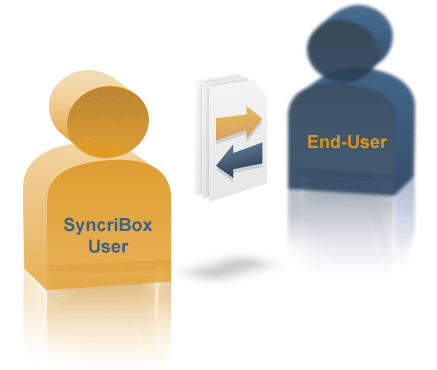
Sending files
Following steps demonstrate how to send large files to users on the Internet.- Click Send/Receive Files item in the popup menu for SyncriBox in the Task Menu.
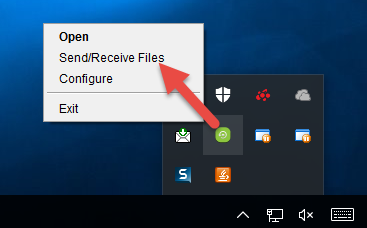
-
Fill out the fields in the next Window. Fields appearing in BOLD are
required.
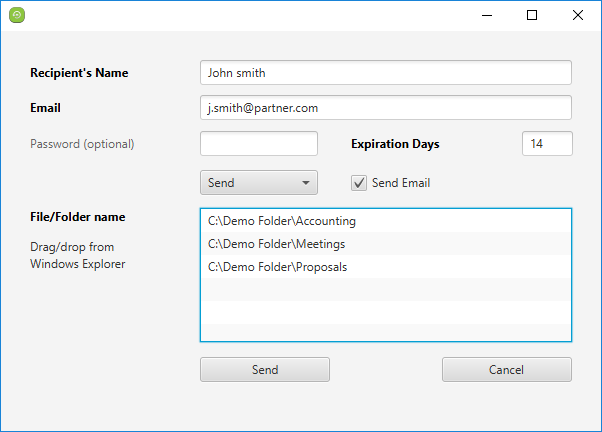
Following table describe what each field mean.- Recipient's Name
- Name of the person you need to send/receive files. This name is used in notification emails.
- Email address. Multiple addresses can be separated by a comma.
- Password
- Use this if you wish to protect the URL with a password. You must convey the value of this password using some different mechanism to the end-user. For example, by letting them know via phone. The value for this password will NOT appear in the email containing the public link.
- Expiration Days
- Every public link has an expiration date. Two things happen after a link expires:
1 - No one will be able to upload/download files using this link
2 - Uploaded files will be removed from the server.
- Send/Receive
- Select Send if you need to send files. Select Receive if you need to receive files from someone
- Send Email
- If checked, emails will be sent to the end-user. Additionally, the SyncriBox user will get notification emails when files are downloaded or uploaded by the end-user.
- File List
- Drag-and-drop files from Windows File Manager (Finder on Mac OS X) to add files.
Receiving files
Receiving files is similar to sending.- Click Send/Receive Files item in the popup menu for SyncriBox in the Task Menu.
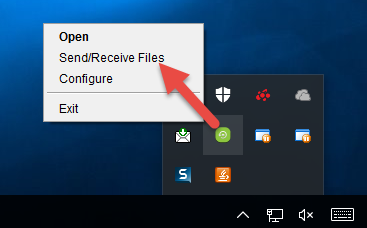
-
Window for receiving files is similar to sending, with just some minor differences
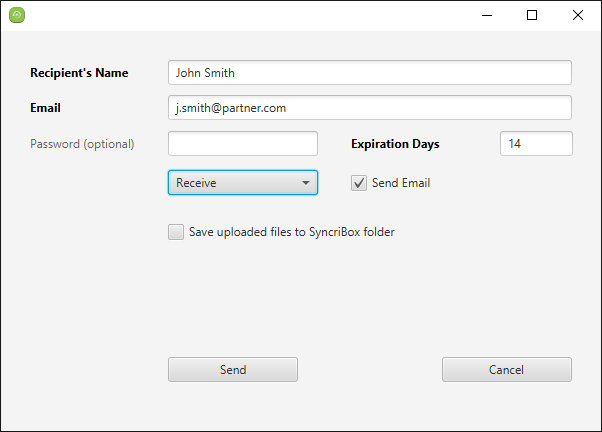
- Save uploaded files
- When this is checked, files uploaded by the end-user will automatically be pushed to the user's
computer through SyncriBox.
SyncriBox user must download the uploaded file from Syncrify Server manually if this box is not checked.
Customizing Public Links
Several emails are generated when public links are used. The contents of these emails can be customized by the administrator by modifying one or more template files. These template files are stored in the$INSTALL_DIR/config folder and the names start with
the word PublicLink.
Following rules apply when modifying these template files:
- These files are in HTML format
- The
<TITLE>tag is used to compose email's subject. - The HTML code can have the following variables, which will be replaced by actual
values at runtime. Variables must be enclosed by two
##signs.Variables
- EndUserName
- End-user's name, which is used in greeting as well as in the subject line.
- EndUserEmail
- End-user's email.
- EndUserIP
- Represents the IP address where the end-user is downloading the file from.
- UploadedFileNameRows
- This is used to draw table rows and columns containing file name and size. The number of rows represent the number of files uploaded or downloaded.
- UploadedFileNameLines
- File names separated by a comma.
- UserComments
- End-user can optionally write a comment when uploading files. This variable will contain those comments.
- UploadDate
- Date/time when files where transferred
- ExpDate
- Expiration data for the public link
- BoxName
- Name of the App/Folder name for SyncriBox.
-
Following table define the purpose of template files.
PublicLinkReceiveTemplate.htm Used when an email is sent to the end-user inviting them to upload files. PublicLinkReceiveTemplateOb.htm Used when an email is sent to the SyncriBox user after the end-user uploads one or more files. PublicLinkSendTemplate.htm Used to invite an end-user to download files. PublicLinkSendTemplateOb.htm Used after an end-user downloads one or more files. PublicLinkUploadDescriptionTemplate.txt A plain text file is saved in the SyncriBox folder containing the description of who and when were these files uploaded. That text file is based on this template file.
