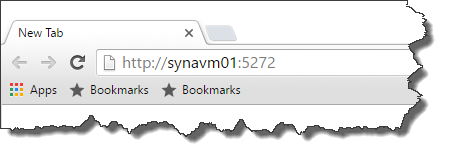Synametrics Technologies
Revolving around the core of technology
Synametrics Virtual Machines
This page contains a virtual machine with 3 products:
The actual VM is based on Ubuntu 20.04 LTS and is configured to have one 100GB hard drive.Prerequisites
You will one of the following:
Download
Click here to download OVA file
MD5 Signature:
Approx. Size: 2.21GB
MD5 Signature:
3849ccdc803d89a0b85177df4f5090d7 Approx. Size: 2.21GB
Importing the OVA file
Let's go ahead and start VirtualBox or VMWare Player.
Using VirtualBox- Go to File > Import Appliance... [image]
- Browse to the
SynametricsProductsVM.ovafile, then click Next [image] - The default settings should be sufficient, so go ahead and click Import [image]
- After the Import has completed, you should see
Syncrify01included in your Virtual Machine list in VirtualBox.
Using VMWare Player
- Go to Player > File > Open... [image]
- Name the VM and specify its Storage Path [image]
- If you are prompted with the following error, click Retry [image]
- Allow the import complete [image]
Network Configuration
The downloaded machine does not have any NICs. Therefore, you will have to add one or more network cards to the machine. We recommend adding a Bridged Adapter, which is easier to work with than a NAT. Refer to the documentation of either VirtualBox or VMWare to see how to add network cards.
The host name of the machine is synavm01
User ID/Passwords
By default, a single user is created on the machine with the following credentials:- User ID
- synuser
- Password
secret010273
root. There is no password for the root account. However, you should
be able to do:sudo suto login as root.
Connecting from a client machine
Once the VM is up, you should be able to connect from any other machine on the same network. Samba is pre-installed on the machine and therefore,
you should be able to connect using its hostname, which is synavm01.
ifconfig to see the IP address,
which gets assigned through a DHCP server.
Refer to the following table to determine the ports:
| Product Name | TCP/IP port |
|---|---|
| Syncrify | 5800 |
| SynaMan | 6060 |
| Xeams | 5272 |