Synametrics Technologies
Revolving around the core of technology
Automatically configuring router
Starting from version 3.6, Syncrify can automatically configure your firewall allowing home/novice users to get up and running in minutes without changing anything in their router. This automatic configuration only works if the router supports UPnP and it is enabled.
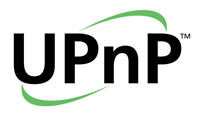
Some routers use this logo indicating UPnP is supported
Universal Plug and Play, or UPnP, is a set of networking protocols that allows different devices in your home network to seamlessly discover each other and communicate and share data. Think of it as a language that your networking devices use to speak to each other, helping to simplify the process of network configuration. Many popular routers use UPnP, which greatly simplifies the accessing Syncrify from the Internet. Consult your router's documentation if you're uncertain whether it supports the UPnP protocol.
How to enable/disable UPnP
When Syncrify is first installed, the setup wizard prompts the user if UPnP should be enabled. Follow the steps below to enable/disable UPnP after initial setup wizard is complete.- Login as admin to Syncrify's web interface
- Click Configuration
- Select the tab for HTTP Configuration
- Check the box for Enable UPnP
When NOT to use UPnP
If you are an experienced user and know how to configure firewalls, consider disabling UPnP in Syncrify and manually configure the router's port forwarding. The goal of using UPnP is to quickly get you up and running with Syncrify and allow users on the Internet to connect. However, there are certain down-sides of using UPnP. For example:- If you have more than one machines running Syncrify server, your firewall will get confused and one of the server won't work.
- Depending upon the router, you may lose connectivity if the when the router is rebooted.
