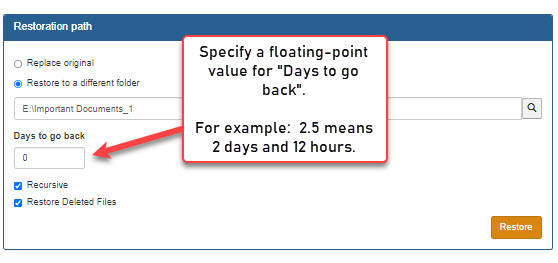Synametrics Technologies
Revolving around the core of technology
Restoring files by date
Versioning in Syncrify is done on a per-file bases. A new version of a file is created when a change is detected. Therefore, it is common to have multiple files, each having its own version number. As a result, version numbers are not meaningful when restoring folders containing several files.Consider the following scenario:
Folder1
File1 - Version 5
File2 - Version 2
File3 - Version 1
Since every file can potentially have a different version, you cannot restore folder1 by a specific version number.
A better approach is to restore a folder by number of days (or partial days) to go back. Consider an example where you backup every night and you need to restore files from 5 days ago.
Steps to restore files by number of days
- Start Syncrify and select the desired profile
- Navigate the folder you wish to restore
- Right click and select Restore/Restore Selected Folder
- Put 5 for the Days to go back field. This field takes a floating point value, allowing you to specify partial days. For example, a value of 2.5 means two days and 12 hours.
- Finally, click the restore button