Synametrics Technologies
Revolving around the core of technology
Document information
| Document ID: | 1958 |
|---|---|
| Subject: | Change file location on Syncrify Server using junction points on Windows |
| Creation date: | 2/13/12 4:53 PM |
| Last modified on: | 8/17/20 12:36 PM |
Creating Junction Points
Caution
Refer to the documentation of the OS you are using for any rules that may apply when creating or deleting junction points.Scenario
When a user is created in Syncrify server, you have to specify a path where files are stored. This is called the repository path. Consider the following scenario where you create a user with the following values:| User's Name: | UserA |
|---|---|
| Login ID: | UserA@Synametrics.com |
| Repository path: | C:\Backups |
John Doe, the administrator of the Syncrify Server wants to change the backup location of the top level folder
wwwroot using junction points.
Assume the profile name is ProfileOne. By default, the files will be stored in the following folder on the target machine (where Syncrify server is running)
C:\Backup\usera@synametrics.com\ProfileOne\wwwroot
Solution
Use the following command to create a Junction Point on Windows.mklink /J LinkName TargetLocation
Example
In this example we will change have thewwwroot on the server to point to C:\InetPub\wwwroot
- We are logged in as administrator to the machine running Syncrify server.
- Opened Command Prompt and changed directories to the C:\Users\John Doe\Backups\usera@synametrics.com\ProfileOne
- To make the junction point we typed
mklink /J wwwroot C:\InetPub\wwwroot
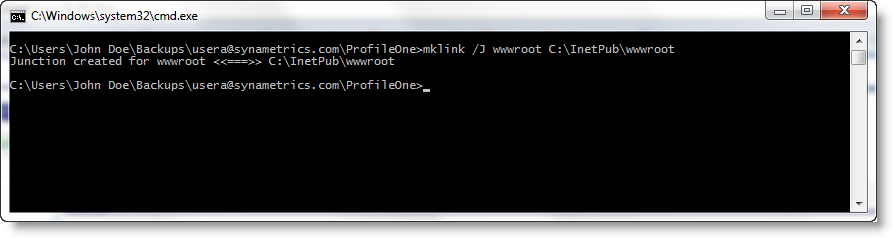
Add a comment to this document
Do you have a helpful tip related to this document that you'd like to share with other users?
Important: This area is reserved for useful tips. Therefore, do not post any questions here. Instead, use our public forums to post questions.
