Synametrics Technologies
Revolving around the core of technology
Document information
| Document ID: | 1649 |
|---|---|
| Subject: | Branding Syncrify Client |
| Creation date: | 2/12/11 5:29 PM |
| Last modified on: | 6/22/21 10:48 AM |
Branding Syncrify Client
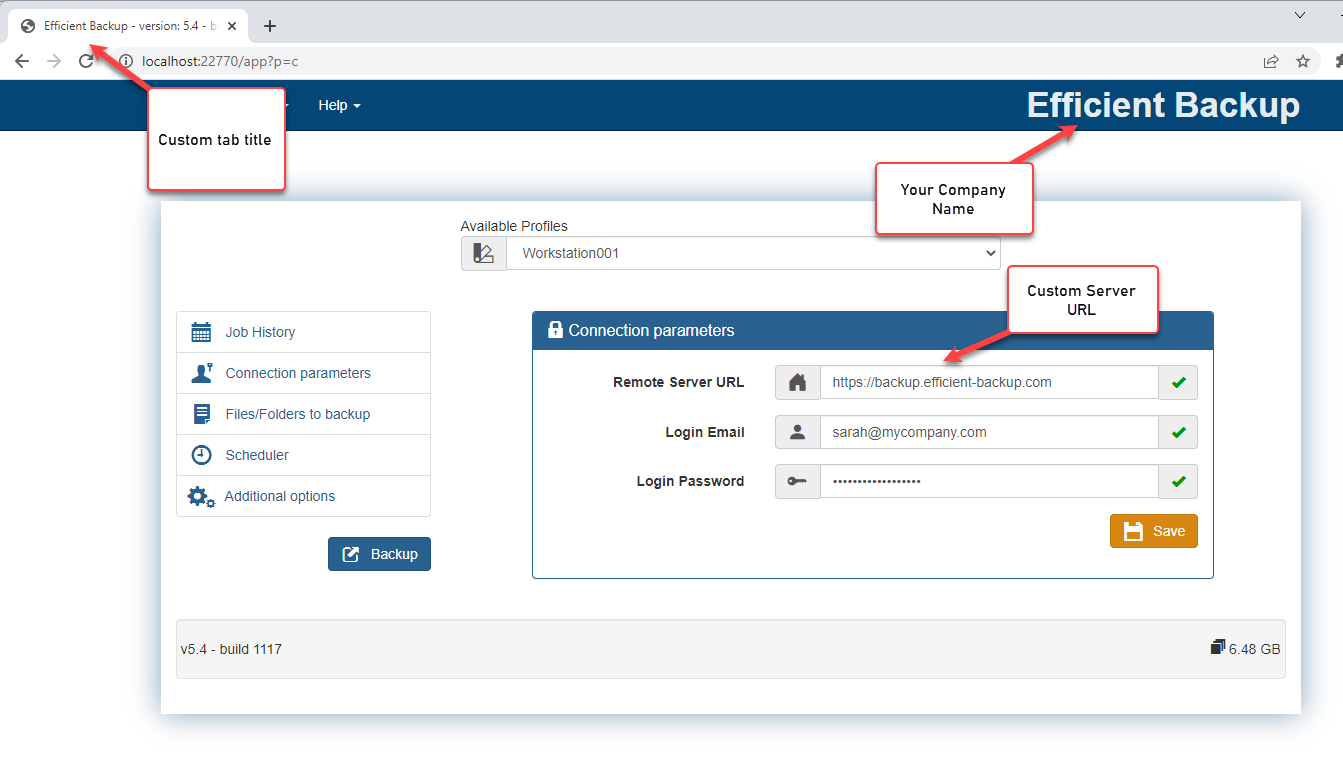 If you are a service provider, you might want to put your company name and logo on Syncrify client. Click the image on the right to see how a branded client looks like.
If you are a service provider, you might want to put your company name and logo on Syncrify client. Click the image on the right to see how a branded client looks like.
Branding Syncrify client involves building a custom installer. Once branding is complete, your clients should download the installer for Syncrify client from your server instead of downloading it from Synametrics' web site.
Prerequisite
You must be using the ISP edition of Syncrify. Branding clients is not available in the Personal or Professional edition.Steps to create a custom installer
- Log in as admin to Syncrify server's web interface
- Click the ISP Configuration tool under the Quick Links section
- Click Branding Syncrify Client
- Follow the instructions on the screen to complete branding
- Finally click proceed
What happens next?
The following occur in the background after you click the Proceed button.- Your copy of Syncrify server will contact our server with the branding information you just provided
- Our server will take this branding information and create custom installers for Windows, Linux and Mac OS X
- Syncrify server running on your end will automatically download the newly created installers to its local disk
- An email will be sent to the Administrator confirming the files are ready
- The Download client hyperlink that appears under the Quick Links section will get updated. From now on your clients should use this link to download client.
User comments
Posted by dimitry on 3/17/12 4:49 AM
tried it 2 times in 2 days, download link still the same, doesn't update at all ... :(
Posted by James Horvath on 9/22/14 2:54 PM
Would be nice to fully modify the look of the client. Current look is not user friendly and looks pretty bad.
Add a comment to this document
Do you have a helpful tip related to this document that you'd like to share with other users?
Important: This area is reserved for useful tips. Therefore, do not post any questions here. Instead, use our public forums to post questions.
