Synametrics Technologies
Revolving around the core of technology
Backup types
Version 3.0 of Syncrify provides finer control over how files are copied to the destination server. This is specified by selecting one of three values for Backup types.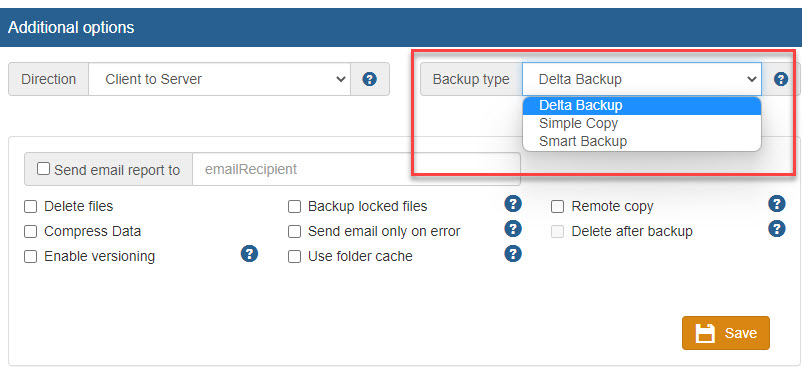
The following table describes what each type mean.
| Backup Type | Description |
|---|---|
| Delta Backup | This is the default and uses the Rsync algorithm to determine the difference between files and
sends non-matching blocks over the network. The goal of Delta Backup is to reduce network traffic, which comes at the cost of local disk I/O. Therefore, Delta Backup is good when:
Note: There is no difference in Simple Copy vs Delta Backup for new files. Therefore, even if you select "Delta Backup", it switches to "Simple Copy" in the background when copying data for the first time. |
| Simple Copy | Using this option disables Rsync and will force the client to send the entire file, skipping the block matching process. You should only use this option if both Syncrify client and server are on a very fast network, such as same machine or LAN. Simple Backup makes sense when:
|
| Smart Backup | In this case Syncrify will switch between Delta and Simple backup depending upon the file size and network. For example, if you have a 1 GB file on the server and the file size on the client is 10 MB, it is much fast to transfer the entire 10 MB across the wire rather than matching blocks on a 1 GB file.
IMPORTANT: Smart Backup is switched to Delta Backup if:
|
