Synametrics Technologies
Revolving around the core of technology
Document information
| Document ID: | 1648 |
|---|---|
| Subject: | Branding prior to version 2.4 |
| Creation date: | 2/12/11 5:01 PM |
| Last modified on: | 2/12/11 5:06 PM |
Branding Syncrify
IMPORTANT
This page is obsolete as of version 2.4 of Syncrify. Refer to this page for updated information.
Branding allow you to put your company logo or a custom text on the upper left hand corner of the web interface, giving your users an impression that they are connecting to a website belonging to you.
Prerequisite
- Syncrify Professional. Branding is not allowed in Syncrify Personal edition
- You must be using version 1.3 build 375 or above.
Steps
Following steps demonstrate how to brand your copy of Syncrify.- Using Explorer open $INSTALLDIR/branding folder. $INSTALLDIR is the folder where Syncrify is installed.
- Ensure customBrand.txt exist in this location. Create it if you do not see this file.
- The contents of this file contains name-value pairs. The following table lists the parameters and their value. Modify the values in this file as desired.
- Save the file
- Restart Syncrify
| Parameter name | Description |
|---|---|
| Line1 | Represents the contents of first line that appears in the header
section. This value is ignored if LogoImage is defined (see below). |
| Line2 | Represents the second line and is ignored
if LogoImage is defined. |
| LogoImage | Refers to a file name containing an image
that gets displayed on the upper left hand side. The image should be 315 pixels wide and 112 pixels high. The actual image file should be copied
in the branding folder. Line1 and Line2 parameters are ignore when LogoImage is present. |
| LogoAnchor | This is
optional and can hold a URL pointing to your company's website. For
example: http://acmeCorp.com |
| RightImage | Corresponds to the image file name that appears on the upper right hand side. The image should be around 468 x 60 pixels in size. Copy the image file in the branding folder. |
IMPORTANT: Lines starting with a # sign are ignored.
The image below is an example of the data contained in this branding file.
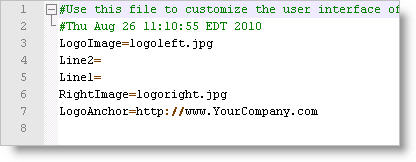
IMPORTANT: Ensure logoleft.jpg and logoright.jpg are located in the same folder where customBrand.txt file is located.
Add a comment to this document
Do you have a helpful tip related to this document that you'd like to share with other users?
Important: This area is reserved for useful tips. Therefore, do not post any questions here. Instead, use our public forums to post questions.
