Synametrics Technologies
Revolving around the core of technology
Document information
| Document ID: | 1110 |
|---|---|
| Subject: | Enabling SSL for SynaMan |
| Creation date: | 11/24/09 12:18 PM |
| Last modified on: | 11/6/18 4:39 PM |
Enabling SSL in SynaMan
SSL is an industry standard encryption mechanism that you can use to make your transfer secure. When SSL is enabled, the URL of your browser starts with HTTPS instead of HTTP.
Follow the steps below to enable SSL.
- Connect to the web interface of SynaMan as an admin
- Click Modify Configuration
- Select the Http Configuration tab
- Specify a positive value for Secure HTTP port. Refer to the image below.
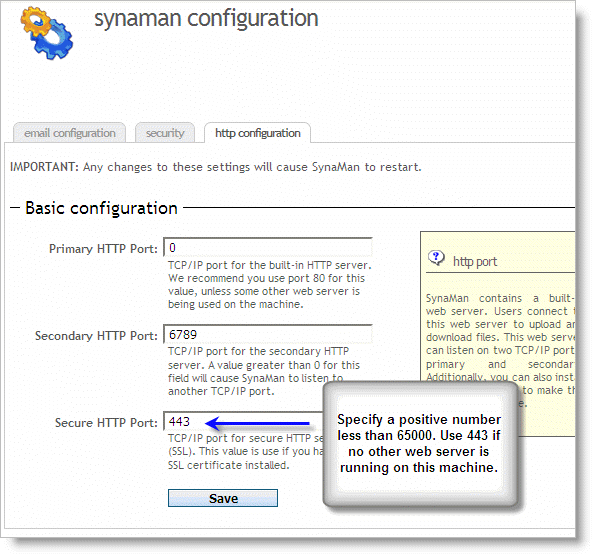
- Click Save
- Restart SynaMan.
SSL Certificate
|
Useful Tip:
If you already have a certificate purchased for Microsoft IIS server, click here for instructions on how to use that certificate in SynaMan. |
In order to avoid getting this warning message, you need purchase an SSL certificate from a certificate authority. Refer to this document to see how to install a purchased certificate in SynaMan.
Do I have to purchase a certificate?
No. An SSL certificate solves two problems:- It certifies that the site you are connecting to is the intended site and not a forgery.
- It encrypts data between client and server. This prevents a third-party from snooping in between.
Add a comment to this document
Do you have a helpful tip related to this document that you'd like to share with other users?
Important: This area is reserved for useful tips. Therefore, do not post any questions here. Instead, use our public forums to post questions.
