Synametrics Technologies
Revolving around the core of technology
Document information
| Document ID: | 1072 |
|---|---|
| Subject: | Creating public links |
| Creation date: | 11/13/09 8:50 AM |
| Last modified on: | 6/22/21 12:01 PM |
Creating public links
Public Links is a convenient way to allow foreign users to upload, download, or view files on your SynaMan server without creating an explicit user account.
Public Links are essentially URLs that refer to your on-premise or cloud instance of your SynaMan server and offer the following features:
- They can be shared with anyone online
- Recipients use their browser to upload, download, or view files
- Can be password-protected
- Can have an expiration date
- Do not count towards your user license
Type of Public Links
There are three types:
- Upload - Allow users online to upload files to your SynaMan.
- Download - Allow users to download files from your SynaMan server.
- View-Only - Allow users to view files on your server. Details...
Steps to create a public link
These instructions assume:- Mary, a business associate, needs to upload some important project files to your machine. These a large files and cannot be sent via email.
- You have installed SynaMan on a computer running in your office and have configured your firewall to allow traffic for TCP/IP port 6060 to this machine
- Log in to SynaMan using your login email and password.
- Navigate to the folder to which you need Mary to put her files.
- Click the right mouse button and select Upload from the Create public links menu. Refer to the image below.
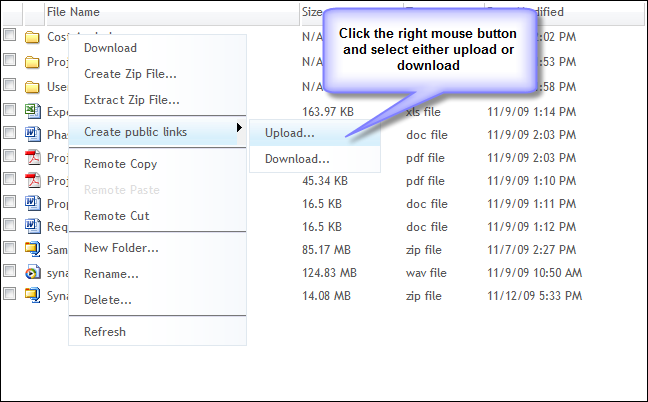
- This opens up the following screen.
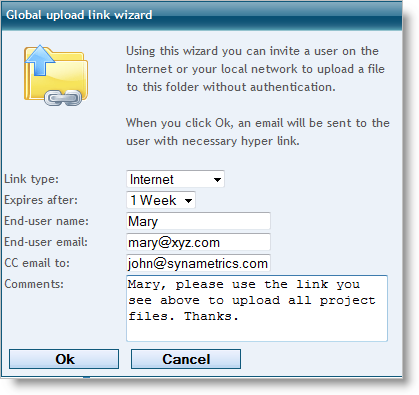 Field definitions
Field definitions
- Link Type - This can be either Internet or Local Network.
Select Internet if Mary is going to be connecting over the Internet. This option changes the host name in the URL to either use the public or private IP address of your network. - Expires after - This is the period after which the link is not going to work
- End-user's name and email - This should contain Mary's name and her email.
- CC email - Optionally specify your email address to get a copy of the message
- Comments - Free style comments.
- Link Type - This can be either Internet or Local Network.
- When you click Ok, the system will generate an email to mary@xyz.com containing a link to upload the project files.
- When Mary clicks on the link, she will connect to your host machine and upload necessary files. Other than uploading file(s), she won't be able to view or download any other file.
User comments
Posted by Irvin Yip on 6/26/19 9:56 PM
Can we create a link with program integration? Like running a command line with parameters to create & send a link to somebody...
Thanks,
Irvin
Add a comment to this document
Do you have a helpful tip related to this document that you'd like to share with other users?
Important: This area is reserved for useful tips. Therefore, do not post any questions here. Instead, use our public forums to post questions.
