Synametrics Technologies
Revolving around the core of technology
Cannot Access Windows Shared Folders? Modern Fixes for File Share Issues
You double-click a shared folder on your network only to get an error saying "Access Denied" or "Windows cannot access this folder". It's a familiar story in many offices, even in 2025. Windows file shares remain essential for day-to-day operations, yet users still run into unpredictable access errors, missing permissions, or random network hiccups that disrupt workflows. What's worse, these problems often seem to affect only certain PCs, leaving IT teams chasing invisible issues.
Real-World Scenario
In some cases, these problems are specific to individual PCs or user environments. For instance, a user might access the main shared folders without any issues, yet find specific subfolders or files inaccessible. Interestingly, the same account often works perfectly on another PC, showing that some access problems are PC-specific rather than server-side. These kinds of issues are more common than many realize, especially in organizations that rely heavily on traditional Windows file sharing.
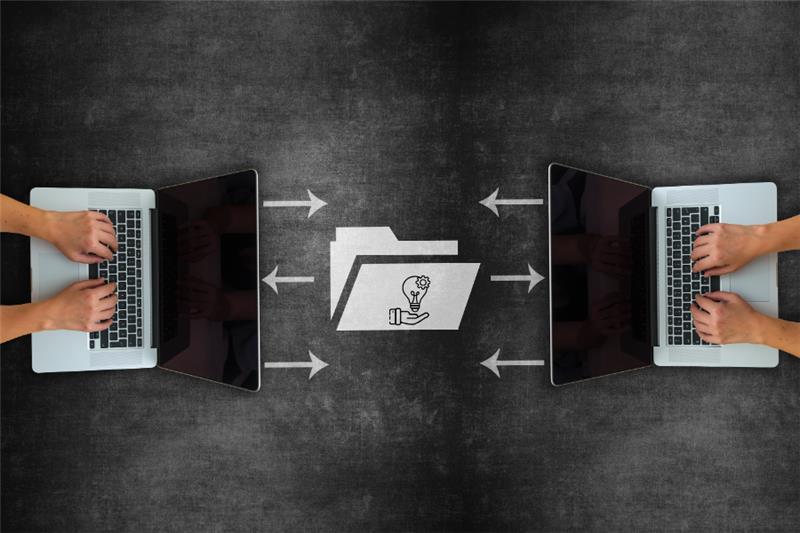
Common Causes of PC-Specific File Share Issues
Windows file-access issues often stem from PC-specific factors rather than server-wide problems, which can make troubleshooting tricky.
IT teams commonly see the following causes:
- DNS and Name Resolution Issues: SMB shares rely on proper server name resolution. If DNS is misconfigured, some subfolders may fail to open even though the main folder is visible. Example: A user can access a shared folder by entering the server IP, but not when using the server name, a classic DNS-related issue affecting PC-specific access.
- Cached Credentials and Offline Files: Cached credentials and Offline Files can interfere with folder access. Microsoft documentation and Windows experts note that Offline Files and cached credential issues frequently cause access problems; clearing cached credentials or disabling Offline Files on the affected PC often restores access to subfolders.
- SMB Protocol Quirks and Local System Corruption: Minor corruption in SMB settings or NTFS permissions can block access to subfolders, even when top-level permissions are correct. Example: IT teams have resolved stubborn subfolder issues by clearing cached credentials and resetting the network stack, without ever changing server-side permissions.
- PC-Specific Configuration Problems: Many PC-specific file share issues are resolved by addressing local configuration factors such as credentials, DNS settings, or offline files, often without the need to modify server permissions.
Why Traditional Fixes Don't Always Work
Typical troubleshooting steps include:
- Rejoining the PC to the domain
- Adjusting Active Directory permissions
- Flushing DNS or clearing cached credentials
- Checking firewall or network settings
While these steps sometimes work, the problem can persist. In some cases, a full system wipe is the only solution, an expensive and disruptive option, particularly for PCs with licensed applications.
A Modern Alternative for Reliable File Access
A modern file-sharing solution eliminates the root causes of these issues, replacing SMB dependencies with secure, web-based access that works across devices.
These platforms solve the problems at their root:
- PC-agnostic access: Files work on any device without relying on SMB or local network settings.
- Granular permissions: Easily control access at the folder or file level without complex NTFS setups.
- Temporary links: Provide one-time or time-limited access for external collaborators.
- Web-based interface with audit trails: IT teams can monitor usage and maintain compliance.
- End-to-end encryption: Protects sensitive data in transit and at rest.
- Regulatory compliance support: Helps meet standards like HIPAA, CJIS, FIPS 140-2, and ITAR.
Many IT admins report that introducing a modern file-sharing solution significantly reduces repeated help desk tickets within just a few weeks, freeing up time for other critical IT tasks.
Data-backed benefits:
Enterprises adopting modern, audit-capable
Comparing Traditional Windows Shares vs. Modern File Sharing
| Feature | Traditional SMB | Modern File Sharing Solution |
|---|---|---|
| PC-specific access issues | Can happen | Avoided |
| DNS / Network dependency | Required | Not needed |
| External user access | Complex & insecure | Easy & secure |
| Granular permissions | Possible but tricky | Simple and flexible |
| One-time / Time-limited access | Not available | Built-in |
| Security & encryption | Limited | End-to-end encryption |
| Compliance support | Limited | Regulatory standards like HIPAA, CJIS, ITAR |
This table illustrates why modern file-sharing solutions address the common pain points of traditional Windows SMB shares, making file access more reliable, secure, and user-friendly.
Key Takeaways
- Windows file shares are prone to PC-specific issues, even when server-side permissions are correct.
- DNS misconfigurations, cached credentials, offline files, and SMB quirks are the most common culprits.
- Modern file-sharing platforms solve these challenges by providing consistent access, strong security, and compliance support.
- Organizations that adopt modern solutions see fewer support tickets, reduced downtime, and more productive IT teams.
If your organization still relies on traditional SMB shares, it may be time to consider a modern alternative. With secure, web-based access, detailed audit trails, and built-in compliance features, today's file-sharing platforms remove the guesswork from managing shared folders. The result is simpler file access, stronger data protection, and less time spent troubleshooting.
| Created on: | Oct 24, 2025 |
| Last updated on: | Oct 28, 2025 |
