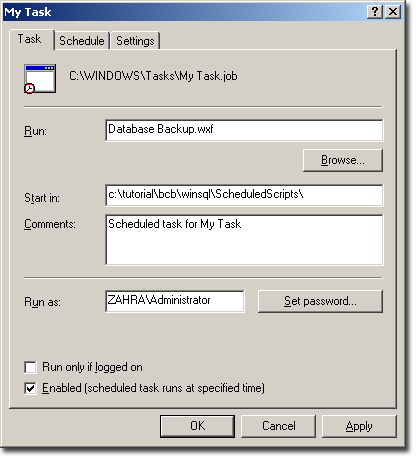Synametrics Technologies
Revolving around the core of technology
Database task scheduler
A built-in task scheduler in WinSQL will allow users to schedule tasks that can be run on a user defined schedule. This task scheduler is tightly integrated with Microsoft Windows Operating System.Type of tasks
The following type of tasks can be scheduled:- Running SQL scripts
- Exporting data from one source to another target
- Exporting data to HTML files
- Running Data Diff and Schema Diff wizards
Running SQL scripts
Running SQL scripts based on a schedule is the most powerful and useful feature of Task Scheduler. Follow the steps below to create a task that runs SQL scripts:- Save your SQL queries to a file with .SQL extension
- Start WinSQL and connect to your desired database
- Click Tools/Scheduler ... on the main menu
- The following window opens up
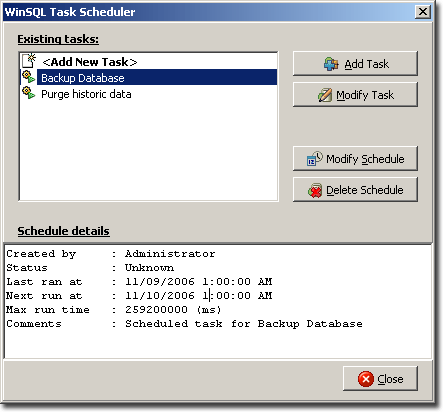
- Double click <Add New Task> or click the Add Task button
- Following window is displayed
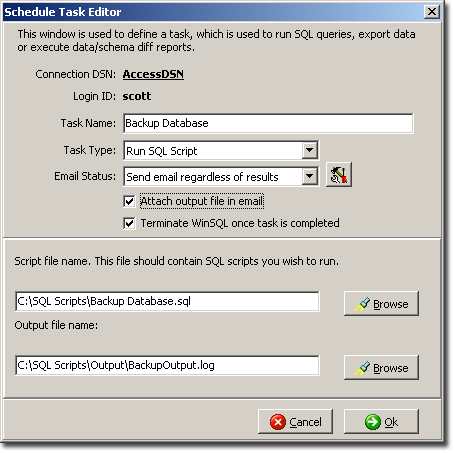
Task Name: User defined name for this task. Task Type: Type of task to run. Email Status: Configure status email by selected appropriate value. Attach output file in email: Check if you wish to attach the output file in the status email Terminate WinSQL: Check to terminate WinSQL once task is completed Script file name: Name of the file you saved in step 1 Output file name: Output file. This will hold any results as well as error/warning messages returned back from the database. - Specify desired parameters
- If you decide to send status emails, you must configure outbound email parameters. This is done by clicking
the Configure email server button

- The following screen is used to configure email servers.
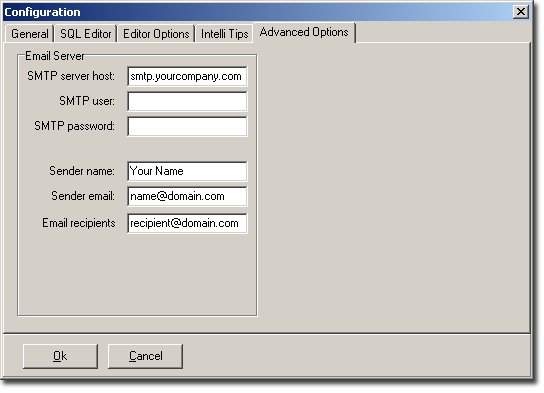
- Click Ok to close the window and go back to the previous screen
- Now you should see your newly created task in the main scheduler window
- Click Modify Schedule button to assign a schedule to this task
- IMPORTANT: WinSQL is tightly integrated with the OS for task scheduling. Therefore, your login ID must have sufficient rights to run tasks on the machine
- The Task scheduling screen is part of the OS therefore you should consult the documentation for Windows for further information
regarding scheduling.