Synametrics Technologies
Revolving around the core of technology
Embedded SMTP server
| Tutorial Video |
|---|
|
|
Handing very large attachments
If the size of an incoming email is greater than a pre-defined value (set to 5 MB by default), attached files are removed from the message reducing its size tremendously. These files are then saved on the host machine where SynaMan is running and a public link is created for the file. Necessary HTML tags are then inserted in the original email containing the URL for this public link and is sent to the next SMTP server.
Less configuration
This SMTP server does not have many configuration parameter typically found in a regular SMTP server. For example, it does not have any provision to specify local domains. Every in-coming email received by SynaMan must be handled by some other SMTP server either on the local network or on the Internet.
Must be the first SMTP server in the chain
This MUST be the first SMTP server in the chain - meaning messages should only come from email clients like MS Outlook, Mozilla Thunderbird or Apple Mail. Receiving emails from other SMTP server defeats the purpose of removing attachments.
Due to this requirement, we strongly recommend you use SynaMan's SMTP server to send out-bound emails only. Receiving in-bound emails for you company is not a recommended design.
Due to this requirement, we strongly recommend you use SynaMan's SMTP server to send out-bound emails only. Receiving in-bound emails for you company is not a recommended design.
Multiple delivery paths
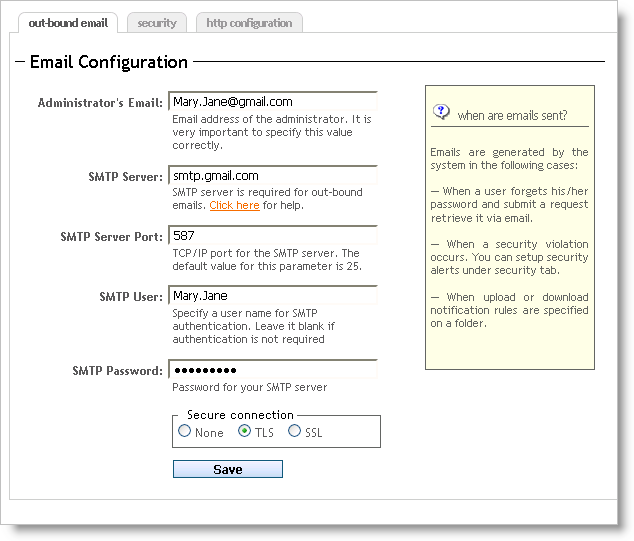
- You want to send a large email to John.Doe@hotmail.com. Your email address is Mary.Jane@gmail.com
- No other SMTP server is running in your network
- Since the final recipient is a user on Hotmail.com, you can:
- directly send this message to Hotmail's SMTP server, OR
- send it to Google's SMTP server and ask Google to deliver it to Hotmail
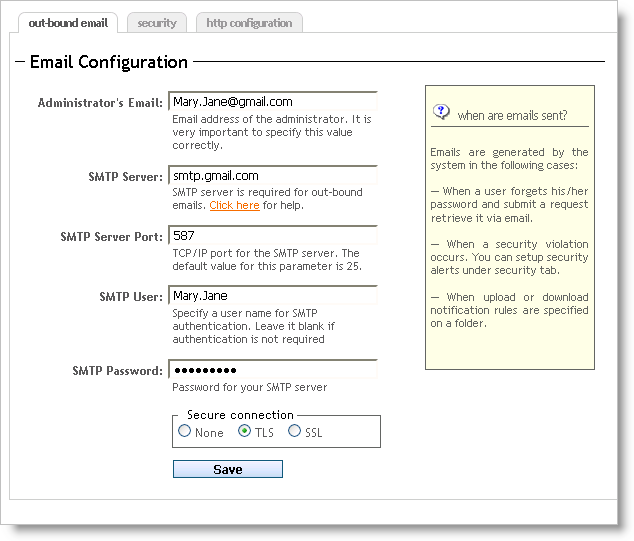
Image 2 This raises an obvious question: Why send it to Google and not directly to Hotmail? The answer is that Hotmail may reject your email or consider it as spam if it is coming in from your IP address rather than GMail's SMTP server.
One of the assumptions made above is that your address is Mary.Jane@gmail.com implying you have valid user id and password for GMail. When you are authenticated by GMail's SMTP server, it will accepts your message and then send it to Hotmail. Refer to Image 2 on the right showing the screen where you specify the out-bound SMTP server.
- Configure SynaMan to send messages directly to Hotmail if:
- You are running SynaMan behind a static IP address
- Hotmail's SMTP server does not consider your message a forgery, which will be the case when sender's domain name is something like Mary.Joe@YourCompany.com
- When emails are sent directly, SynaMan will perform an MX lookup in your DNS server to determine the IP address of the target SMTP server.
Relaying options
When the Open Relay option is checked, the embedded SMTP server will accept emails without authentication. Consider checking this box only if:
- A network firewall is blocking access to unwanted users. Users inside your network are the only ones sending emails to this SMTP Server
