Synametrics Technologies
Revolving around the core of technology
Restoring files
File restoration is accomplished either by a web browser or using the Syncrify client.Using web browser
Using a web browser connect to the Syncrify Server. The URL in the address bar must be exactly what you typed in the Remote Server URL when specifying backup parameters. Use your email and password to login. Once logged in, a remote file explorer containing files that are backed up on the server will be displayed. Simply navigate to the file you want to restore and double click it to download.
Restoring encrypted files
When encryption is used, files residing on the server cannot be viewed or opened by anyone. Therefore, when you use a web-browser to download any file, they need to be decrypted manually once they have been downloaded. If you try to open the downloaded file without decrypting it first, you will get errors in the program that is trying to open it.
Use the following steps to decrypt files:
When encryption is used, files residing on the server cannot be viewed or opened by anyone. Therefore, when you use a web-browser to download any file, they need to be decrypted manually once they have been downloaded. If you try to open the downloaded file without decrypting it first, you will get errors in the program that is trying to open it.
Use the following steps to decrypt files:
- Download encrypted file(s) using your browser
- Start the Syncrify client on the machine
- Click Encrypt/Decrypt files from the Tools menu
- Select Decrypt for Conversion type
- Specify the password you used for encryption
- Select the desired file
- Finally, click Start Processing
Using the Syncrify client
You can either restore the entire profile or selectively pick the file(s) you want to restore. The client program automatically handles decrypting files if they were backed up using encryption.
Restoring entire profile
Follow the steps below to restore entire profile
- Select the profile you want to restore. If you do not have the profile on this machine, try creating a new profile with the same name. Profile names are case sensitive. When a new profile is created, it won't contain any folders on the left hand side. This is okay. Refer to the image below.
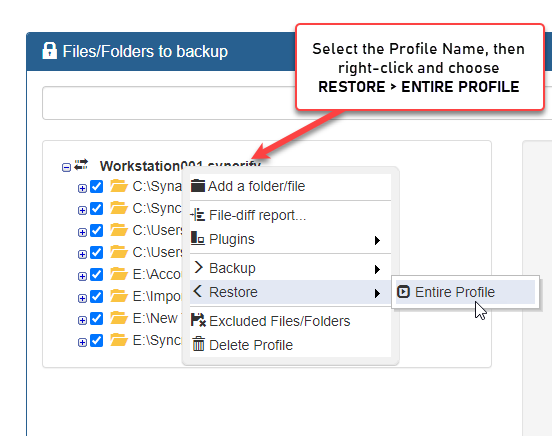
- Next, click the Restore button
- The Syncrify client will first pull the profile from the server matching the name. If it is not able to pull a profile, ensure the profile name is correct.
Once the profile is download, it will start restoring the files.
Restoring selective files
Selective files can only be restored if the profile exist on your machine. Follow the steps below to restore files using Syncrify client
- Chose the appropriate profile from Available Profile list on the top
- Navigate
to the file you want to restore on the left hand side
- Click
the right mouse button and select Restore selected
file
Refer to the image
below.
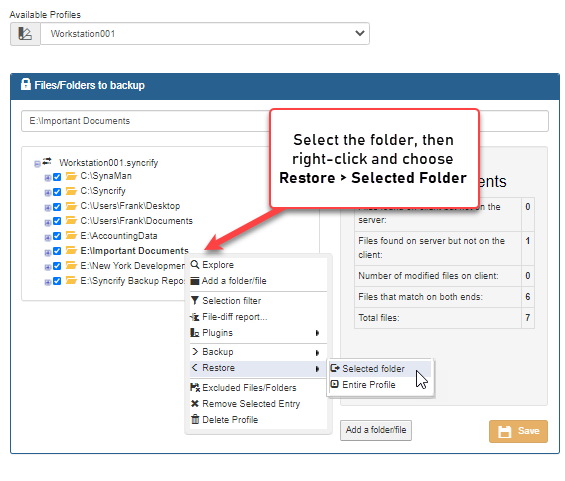
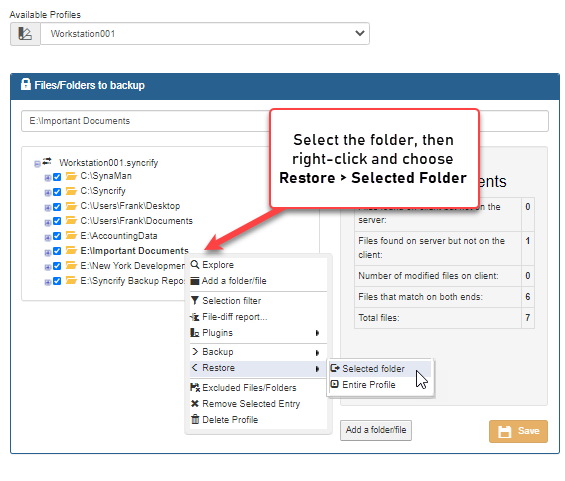
Restoring one folder
Use the following steps to restore a folder- Start Syncrify client
- Select a desired profile
- Navigate to a folder you would like to restore
- Click the right mouse button to bring up a pop-up menu
- Select Restore → Selected folder
