Synametrics Technologies
Revolving around the core of technology
Document information
| Document ID: | 5296 |
|---|---|
| Subject: | Selective synchronization from the server side |
| Creation date: | 5/10/19 12:19 PM |
| Last modified on: | 5/10/19 12:23 PM |
Selective Synchronization Server Side
Selective Synchronization allow users to pick a single file or folder to run backup/synchronization. There are two methods for running selective backup/synchronization:- Client Side: Using the Syncrify Client GUI
- Server Side: Using the web interface of Syncrify.
Use-Case
Consider you're using Syncrify to push files to multiple computers, similar to Scenario# 3 on this page. Since you're pushing files to multiple remote machines, you may not have access to all of these computers. Additionally, it may be cumbersome to go to each individual machine and run synchronization.Service Side Synchronization provides a convinient way to run selective synchronization using the web interface.
Prerequisite
- You must be running v4.7 or higher
- Option must be enabled. Go to
- Configuration
- Click the button for More Configuration Options and select Advanced Configuration
- Check the box for Enable Server-side Synchronization
Steps to Synchronize
Note
You can only synchronize one file/folder at a time. Do not select multiple entries in the Explorer window.- Log in as a non-admin user who owns the profile containing the file/folder you wish to synchronize.
- Select the desired profile, file/folder within the explorer window and select "Synchronize" from the pop-up menu.
See image below...
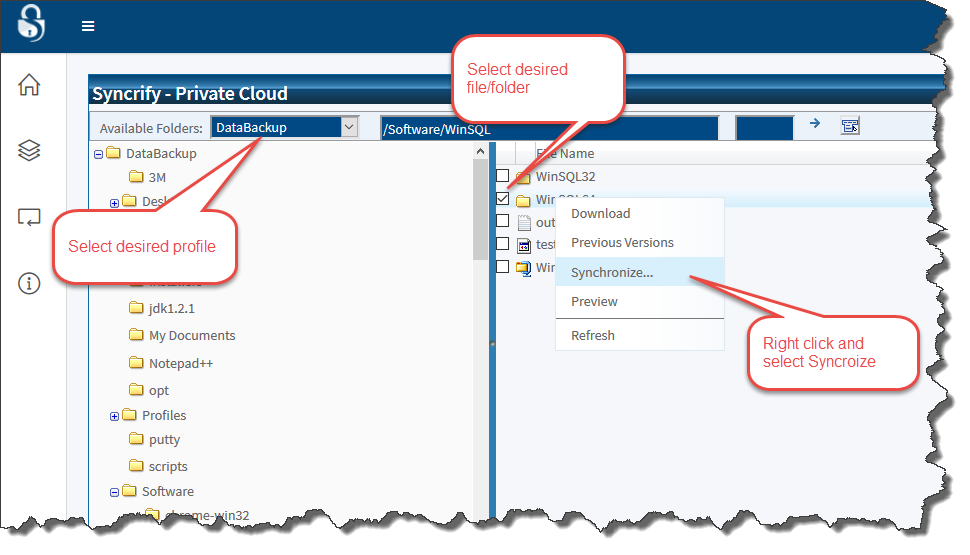
- Next, select the client(s) you want the synchronization to run against.
Troubleshooting Common Problems
You get an error that say "No active clients found for the selected user".
Synchronization can only occur if the remote client is actively connecting to the Syncrify Server. Use the following
steps to confirm if the client is connecting.
- Log in as admin
- Click Remote Clients under Quick Links
- Confirm the client is connecting from the machine where this profile exists
How do I know if synchronize worked
It takes about 60 seconds for the server to send a message to the client to run its backup/synchronization.
Once the job starts, it may take some time to complete, which depends upon the size of the file/folder.
You should see the job in Backup History once it is complete.
Add a comment to this document
Do you have a helpful tip related to this document that you'd like to share with other users?
Important: This area is reserved for useful tips. Therefore, do not post any questions here. Instead, use our public forums to post questions.
