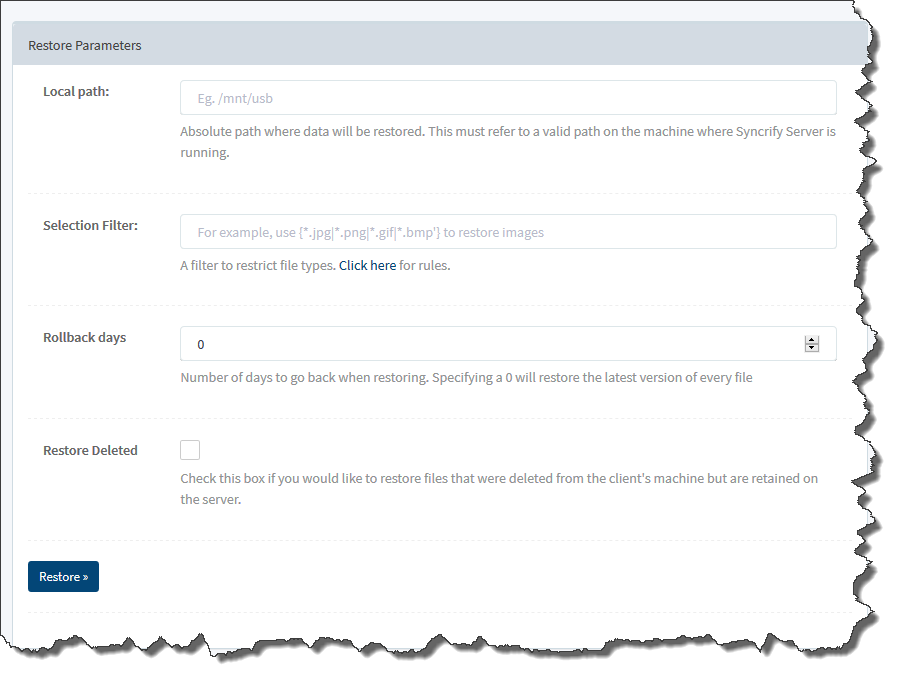Synametrics Technologies
Revolving around the core of technology
Document information
| Document ID: | 4450 |
|---|---|
| Subject: | Manually restoring files from Syncrify Server |
| Creation date: | 9/29/15 10:31 AM |
| Last modified on: | 9/29/15 10:35 AM |
Manually restoring files
Often restoring large data-set across the Internet can be costly in terms of time. A faster approach is to manually copy this data on an external USB drive and carry it over to the destination manually.Files on the server side are stored in the same format as they are on the client's end. Therefore, a simple file copy on to a USB drive should be enough.
Depending upon the version of Syncrify Server, you will have to take different steps.
Starting from version 4.0, you can restore any profile from Syncrify Server's web interface. Follow the steps below to initiate the
restoration process.
- You should perform this operation from the machine where Syncrify Server is installed.
- Login as admin
- Click Manage Users and click the View link in the Profile column.
- This will display the existing profiles for the user
- Click the Restore Profile button under the Action column
- Following screen is displayed on the next page:
You will have to perform the following tasks manually when using version 3.9 or older.
- Encryption
- Versioning
- Delete retenstion
Encryption
When encryption, files on the server's end must be decrypted manually before copying them on the client machine. You can use the encryption/decryption tool in Syncrify client to decrypt files manually.Versioning
Syncrify keeps the last version of a document in its entirety. Older versions are stored as delta and are kept in files with *_synver extension. When restoring files manually you can delete these extra files from the data-set, which will put the latest files back on the client machine. If you need to restore an older version, use Syncrify client GUI to restore older files.Delete retention
When delete retention is used, Syncrify server will not delete a file until the expiration period reaches its maturity. Therefore, you will could end up with files that were deleted on the client's end prior to the crash.Add a comment to this document
Do you have a helpful tip related to this document that you'd like to share with other users?
Important: This area is reserved for useful tips. Therefore, do not post any questions here. Instead, use our public forums to post questions.