Synametrics Technologies
Revolving around the core of technology
Branding Help Tips in Syncrify Client
The interface of Syncrify Client contains links that lead to a website explaining more details about input fields in the GUI. Consider the following image as an example.
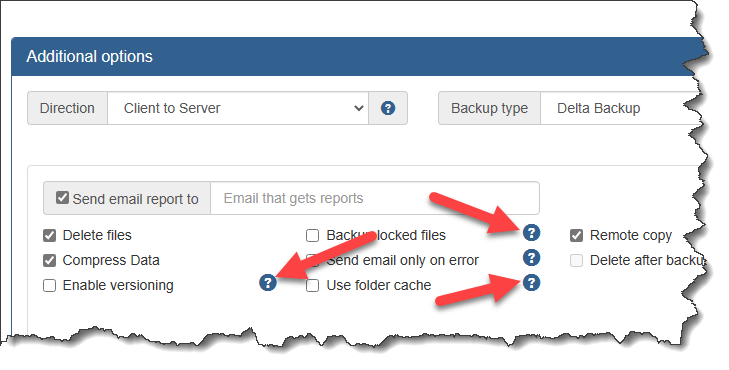
The question mark icons you see in the screenshot above lead to a helpful tip. Using the instructions below, you can configure where these links go.
Steps To Configure
- Initiate Client Branding by clicking ISP Branding in Syncrify Server.
- Click Branding Syncrify Client.
- Without branding, the link to show details about the Enable versioning field will go to https://web.synametrics.com/SyncrifyVersioning.htm. Let's assume you want to change this to https://backup.yourcompany.com/MyCompanyVersioning.htm.
- Two fields control how the links get modified.
- Help URL - this is used to specify the first part of the URL. For our example, this will be https://backup.yourcompany.com.
- Tip URL - this should refer to a downloadable text file containing a list of file names. Download a template file from here. This text file contains name-value pairs for every tip that is displayed in the GUI.
- Create necessary help files on your website representing these pages.
