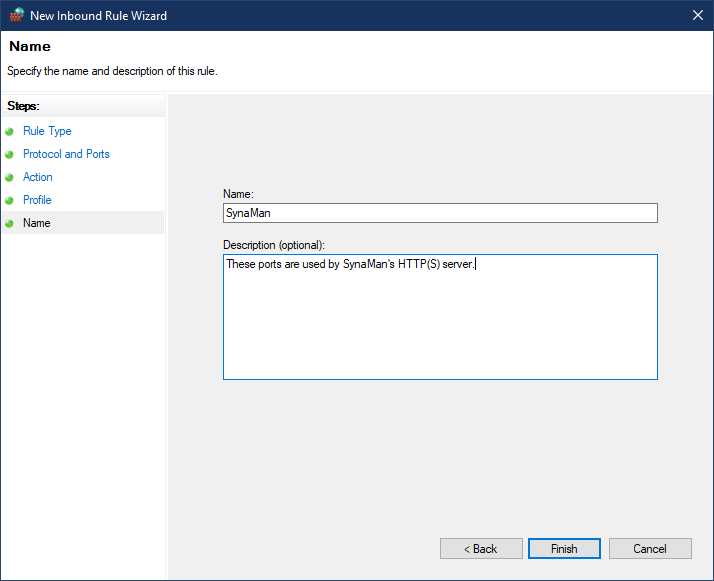Synametrics Technologies
Revolving around the core of technology
Configuring Windows Firewall
SynaMan starts an HTTP server after it is installed. Although you can access this server on the same machine where SynaMan is installed without any further configuration, you will have to configure the firewall on the operating system before other computers can connect using a browser. This article contain step-by-step instruction on how to do this.
Steps
Step 1 - Open Windows Firewall
Start typing Firewall in the Search bar. Select Windows Defender Firewall with Advanced Security. See image below.
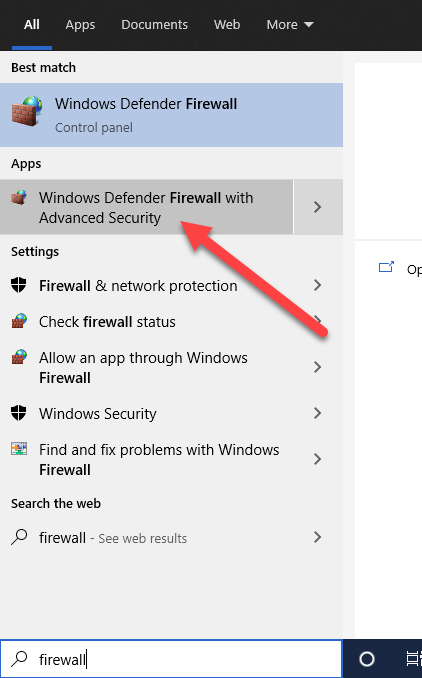
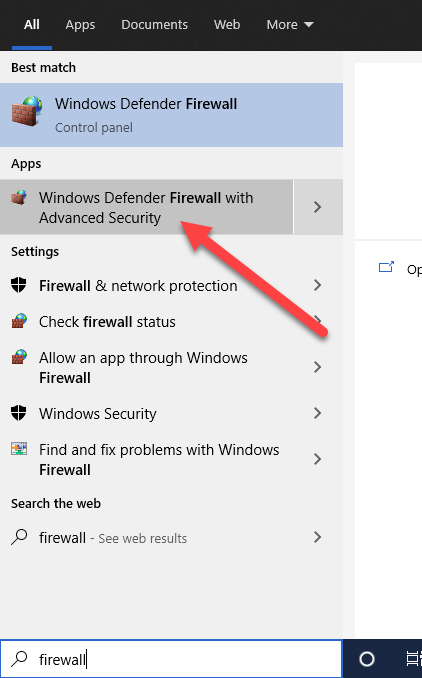
Step 2 - Create New Rule
Select Inbound Rules from the left and then New Rule... on the right side panel. See image below.
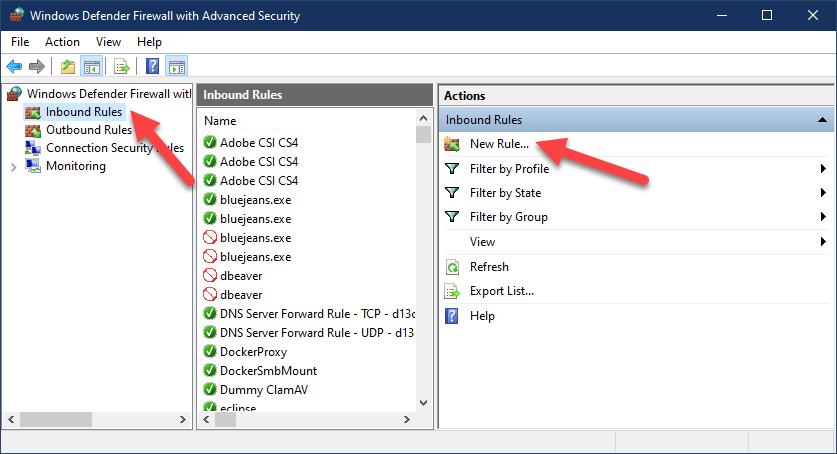
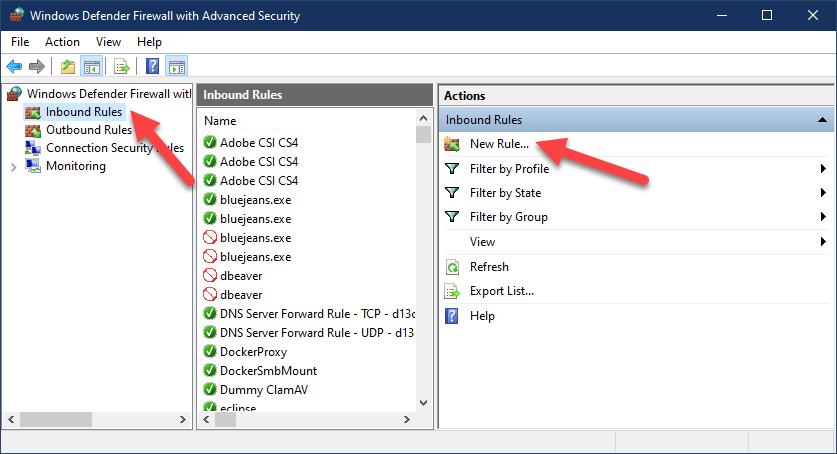
Step 3 - Rule Settings
Create a new rule similar to the following screenshots.
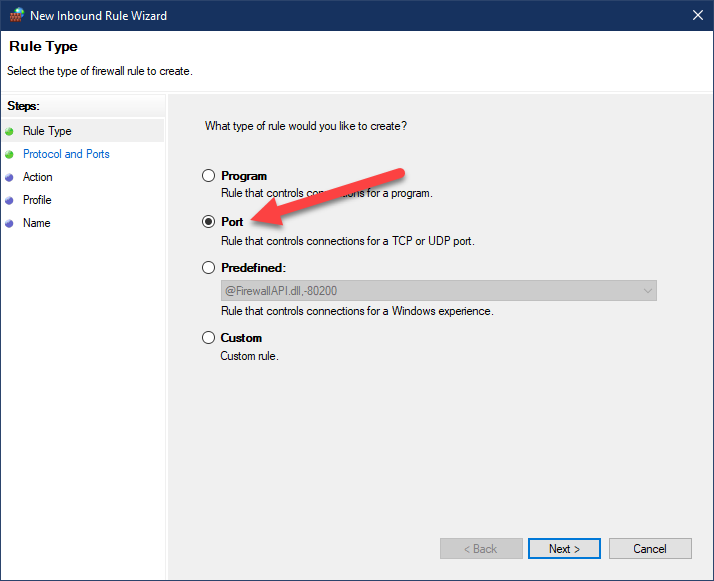
Select Port
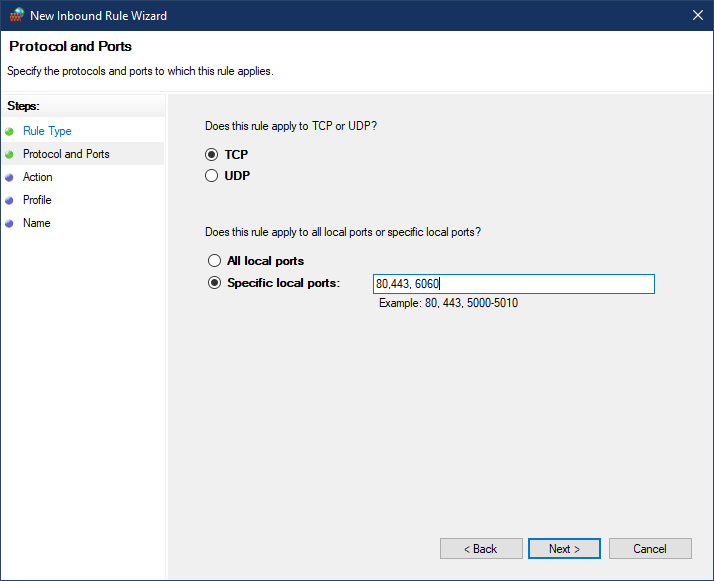
Specify the ports, separated by comma that you wish to use with SynaMan. By default, SynaMan uses 6060 when it is first installed. However, you may want to use port 80 and 443 if they are available on the machine.
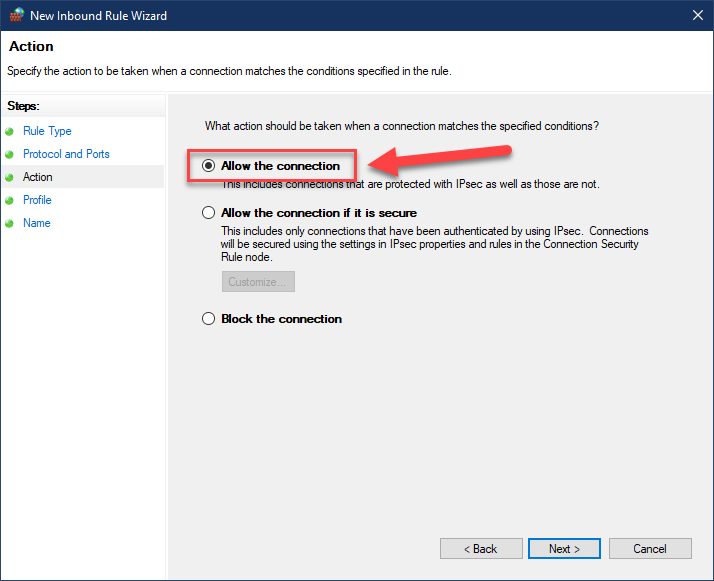
Leave the box selected for Allow the connection. Click the Next button on the following screens to accept the default and finally give this rule a name. For example: SynaMan.
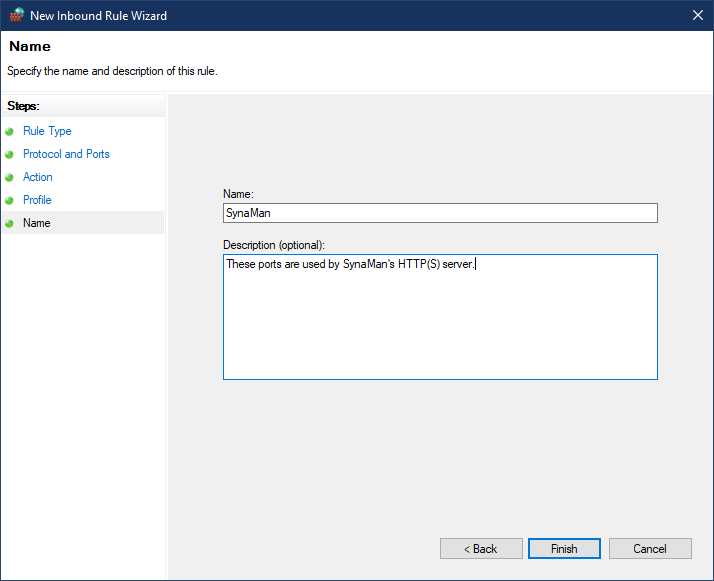
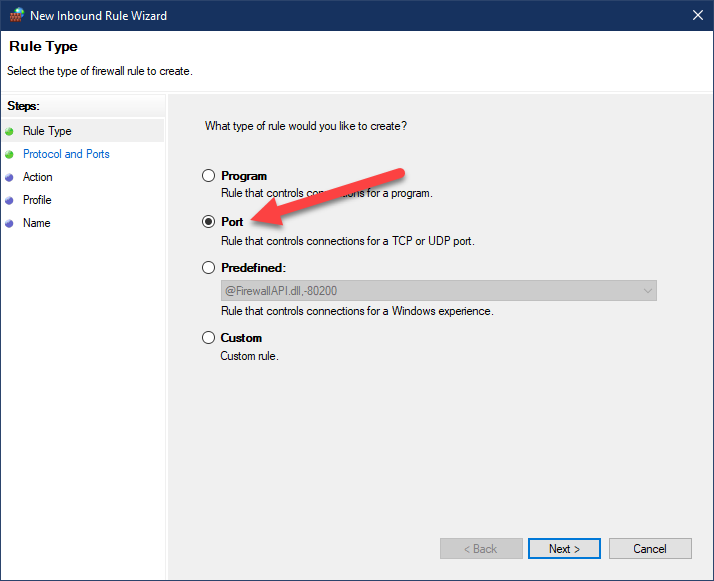
Select Port
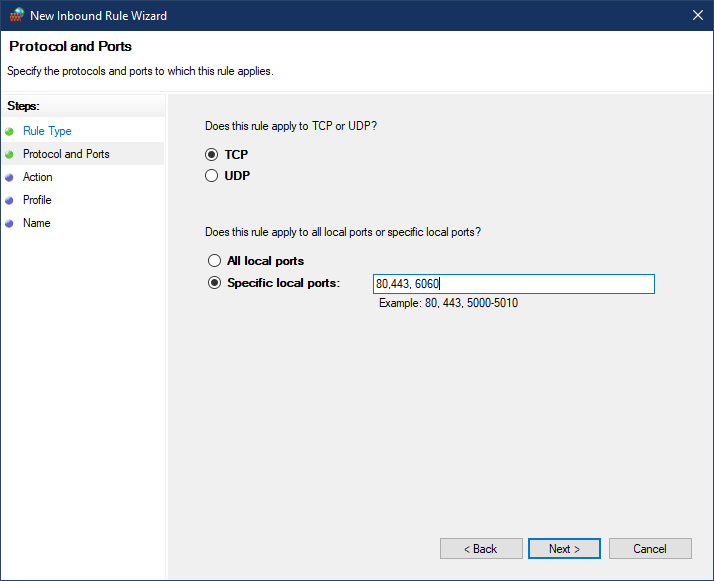
Specify the ports, separated by comma that you wish to use with SynaMan. By default, SynaMan uses 6060 when it is first installed. However, you may want to use port 80 and 443 if they are available on the machine.
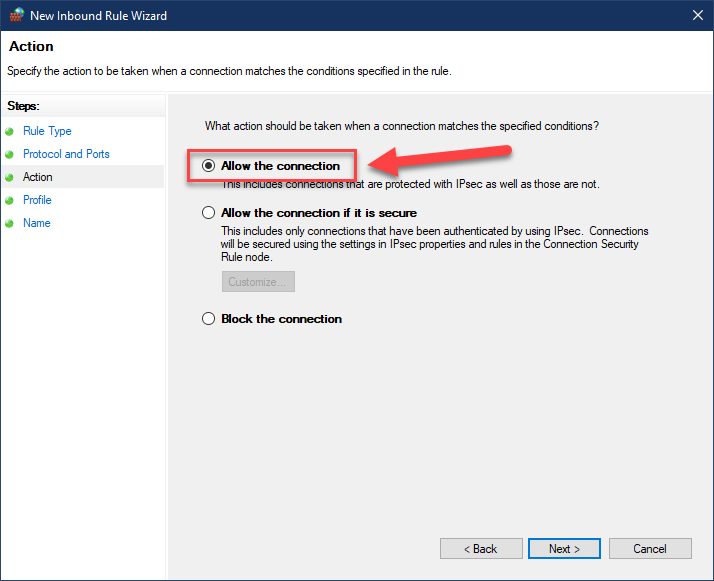
Leave the box selected for Allow the connection. Click the Next button on the following screens to accept the default and finally give this rule a name. For example: SynaMan.