Synametrics Technologies
Revolving around the core of technology
Configuring Outbound Settings For Embedded SMTP Server
The Embedded SMTP Server in SynaMan can detach attachments from incoming emails and replace them with a downloadable hyperlink in the original email. This page talks about how to configure SynaMan to steer messages after they are processed by SynaMan
There are two ways to configure the outbound settings, which is called Delivery Path:
- Through globally configured SMTP server - This means the SMTP server setting specified under
Configuration/Out-bound Email will be used.
- Direct - SynaMan will perform an MX lookup and send the email to the final destination
These settings are specified on: Configuration / Advanced Configuration under the Embedded SMTP tab. See image below.
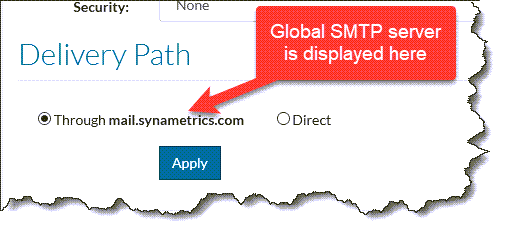
MX Lookup on LAN
It is very common to place SynaMan in between your spam filter and the corporate email server where IP addresses are NATed behind a firewall. The following image depicts such network design.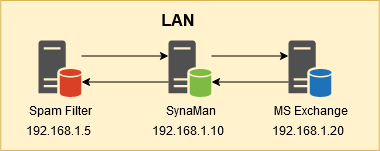
In this case, emails coming from the Internet needs to be forwarded to your corporate email server (MS Exchange in this example). Similarly, outbound emails needs to be forwarded to the Spam Filter.
Performing an MX Lookup within SynaMan will result in an incorrect result. Therefore, use the following method to bypass MX Lookups:
- Open Windows File Manager Windows or an SSH session if you're using Linux on the machine where SynaMan is running.
- Go to
$INSTALL_DIR\configfolder. $INSTALL_DIR refers the folder where SynaMan is installed. - Create a new file called
hosts.txt - Add the following lines
your.company.com 192.168.1.20 ALLDOMAINS 192.168.1.5
- By adding
hosts.txtfile you're telling SynaMan to send every email with recipients belong to your company's domain to MS Exchange. Similarly, every other domain should be sent to your spam filter, which is typically the case for outbound emails.
Related Articles
- Embedded SMTP Server in SynaMan
- Deployment Scenarios
