Synametrics Technologies
Revolving around the core of technology
How to share SOLIDWORKS assembly files through a remote server
SOLIDWORKS is a very popular computer-aided design (CAD) and computer-aided engineering (CAE) software developed by Dassault Systemes. It is widely used for designing 3D models and creating detailed engineering drawings in various industries, including mechanical engineering, aerospace, automotive, and more. According to 6sense, more than 56,000 companies are using SOLIDWORKS, with an estimated 13.72% market share for CAD software. Its benefits, including ease of use, cost efficiency, and a short learning curve, make it a very popular program for CAD professionals.
One method of saving assembly files is to use the "Pack and Go" option. This option allows you to save everything; including the drawing and simulation results. All these files will be saved, including an option to save as a zip file.
One solution for sharing SOLIDWORKS assembly files is to use a secure remote server. Using a remote server has the following advantages:
- Accessibility - Users can access SOLIDWORKS assembly files at any time, anywhere (including mobile), as long as they have an internet connection. This is especially useful since no software installation/configuration is needed.
- Reliability - If the machine where SOLIDWORKS is installed goes down, the remote server will still have the files. This will be very helpful if you need to quickly access the files in case the SOLIDWORKS machine goes down.
- Confidentiality - These assembly files contain Intellectual Property; it's very important that they are protected. A secure remote server ensures that only authorized users can access and view these files.
SynaMan, a remote file sharing server, has these advantages and more. SynaMan provides a quick and easy way for designers to upload, and share their SOLIDWORKS assembly files securely.
Sharing SOLIDWORKS assembly files
You want your architect team in your company to gain access to the assembly files. You can achieve this by using SynaMan. There are multiple methods to achieve this goal.Method #1: Share SOLIDWORKS assembly files with Quick Share
You can modify the Quick Share settings, such as link expiration, by logging in as admin, and then clicking on Quickshare on the right side. Quickshare has a few advantages:
- Files are automatically saved on the machine where SynaMan runs. Users do not have to specify a particular folder.
- A public URL is created once the files are uploaded, allowing users on the Internet to download them.
- Files are automatically deleted once the link expires
However, there are significant disadvantages to using Quick Share that are listed below:
- Anyone with this link can access the files directly without a password. This is a security issue.
- You cannot organize where to store the files since it is done automatically
- Files are automatically deleted once the link expires, which causes an issue if you want to retain the files in SynaMan.
Method #2: Share SOLIDWORKS assembly files with Public Links
Next, select the SOLIDWORKS file, then right-click. Next, hover your mouse over Create public links, then click on Download.... You can specify an email recipient for who receives this public link, as well as specify a password for further security:
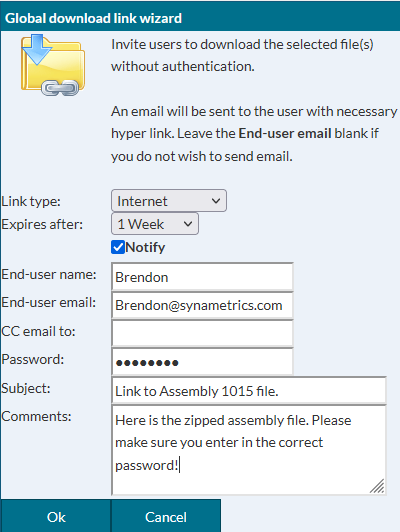
Public links provide a few advantages:
- It is more customizable than Quick Share. For example, you can specify how long the public link lasts, as well as specifying a user's email address as the recipient. This way, the user will get the public link through email automatically.
- You can specify a password. This is important since SOLIDWORKS assembly files contain sensitive data that should not be easily accessed.
- You will get an email if someone has downloaded the file; guaranteeing the recipient has downloaded it.
Here are the disadvantages of using Public Links:
- You will need to create another link if the link duration expires and/or there is a new file you want to share.
- The receiving user will need to request a link every time they need a file. This can be annoying.
Method #3: Share SOLIDWORKS assembly files with Shared Folders
Next, create a Shared Folder. This can be done by clicking on Manage Folders. This shared folder allows certain users to access it. Users can upload and download SOLIDWORKS files here. Specify a directory here. An example is below:

Then, add the shared folder for each user. To do this, click on the Add Folder under the Action column. Next, select the folder you created earlier as shown below:
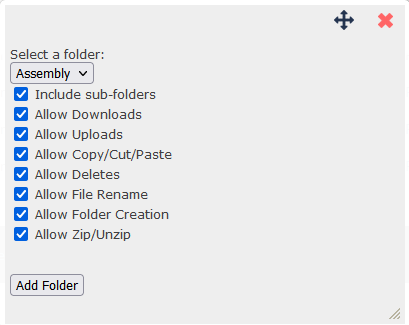
When logging in as the user in SynaMan, you can now get access to this public folder as shown here:
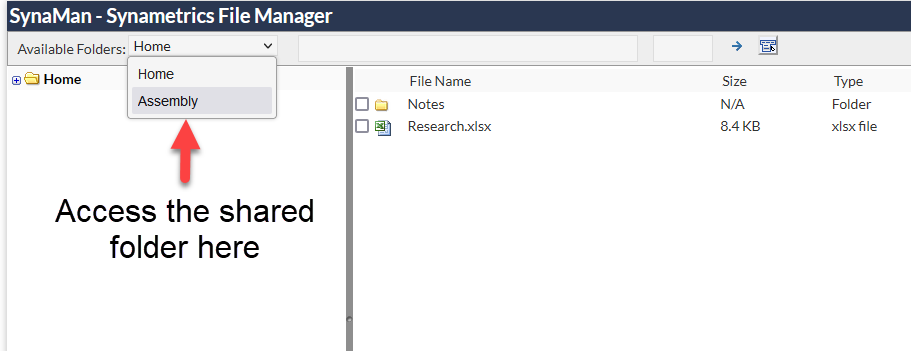
As a user, select the shared folder. You can now upload the SOLIDWORKS assembly file. Once it has been uploaded, other users who have access to this shared folder can see them:
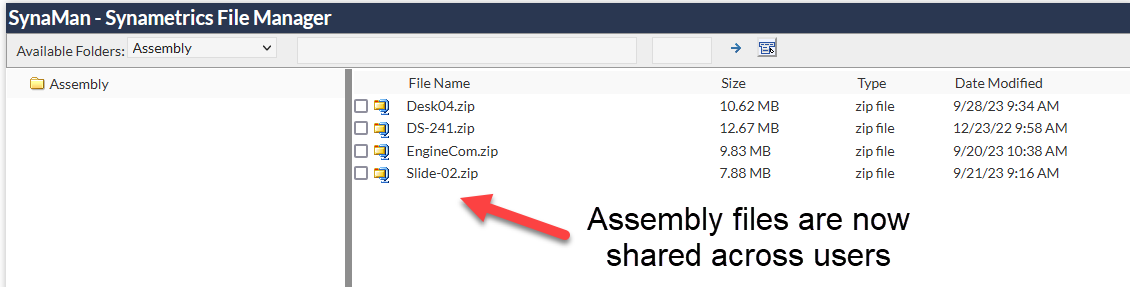
Shared Folders have some advantages:
- Users can easily see the shared files by going to the shared folder. No download links are necessary.
- Since users need to log in, this provides better security.
- Users can upload/download/modify files all they want in the shared folder (as long as the settings are enabled).
Here is the disadvantage of using Public Links:
- You will need to create a user to view and modify the files in the shared folder.
Conclusion
When using SOLIDWORKS, and need to communicate with your design team, it's important to make assembly files sharable with security and accessibility. One such method of doing this is to use a remote server which enables users to quickly, but securely share the files. Using an efficient and easy-to-use remote server such as SynaMan will help achieve this goal.| Created on: | Jan 22, 2024 |
| Last updated on: | Dec 25, 2025 |
