Synametrics Technologies
Revolving around the core of technology
How to share QuickBooks through a remote server
QuickBooks is an accounting program created by Intuit Inc. Many businesses, in fact, about 30 million in the U.S. alone according to Fourlane.com, use QuickBooks for managing their financial transactions, invoicing, payroll, and other accounting tasks. It helps streamline the financial processes and provides tools for tracking expenses, generating reports, and ensuring accurate financial records. QuickBooks provides a robust and ease of use solution regarding finances for companies. When dealing with QuickBooks, it is often necessary to make sure the files are sharable.
A solution for sharing QuickBooks files is to use a secure remote server. Using a remote server has the following advantages:
- Accessibility - Users can access QuickBooks files at any time, anywhere, as long as they have an internet connection. This is especially beneficial for businesses with remote or traveling employees.
- Confidentiality - Financial documents, which include payrolls, and invoices contain highly sensitive information (such as SSN, and bank account number) that must be kept confidential to protect individuals' privacy. A secure remote server ensures that only authorized users can access and view these documents.
- Reliability - If the machine where QuickBooks is installed goes down, the remote server will still have the files. This will be very helpful if you need to quickly access the files in case the QuickBooks machine goes down.
SynaMan, a remote file sharing server, has these advantages and more. SynaMan provides a quick and easy way for businesses to upload, and share their QuickBooks files securely.
Sharing QuickBooks files
You want your account department in your company to gain access to the QuickBooks files. You can achieve this by using SynaMan. There are 3 methods to achieve this.Method #1: Share Quickbooks files with Quick Share
SynaMan has a feature called Quick Share which allow users to quickly share files with any user. To achieve this, create a user in Manage Users page. Next, login as the user, then click on Quick Share at the bottom left. In here, upload the file(s) here, it will then display the URL where you can share this.
You can modify the Quick Share settings, such as link expiration, by logging in as admin, then clicking on Quickshare on the right side. Quickshare has a few advantages:
You can modify the Quick Share settings, such as link expiration, by logging in as admin, then clicking on Quickshare on the right side. Quickshare has a few advantages:
- Files are automatically saved on the machine where SynaMan runs. Users do not have to specify a particular folder.
- A public URL is created once the files are uploaded, allowing users on the Internet to download them.
- Files are automatically deleted once the link expires
- Anyone with this link can access the files directly without a password. This is an issue with security.
- You cannot organize where to store the files since it is done automatically
- Files are automatically deleted once the link expires, which causes an issue if you want to retain the files in SynaMan.
Method #2: Share Quickbooks files with Public Links
You can create a public link so that users can download the file. To do this, first create a user in Manage Users. Next, click on the upload link to push the Quickbooks files into SynaMan.
Next, select the Quickbooks file, then right-click. Next, hover your mouse over Create public links, then click on Download.... You can specify an email recipient for who receives this public link, as well as specify a password for further security:
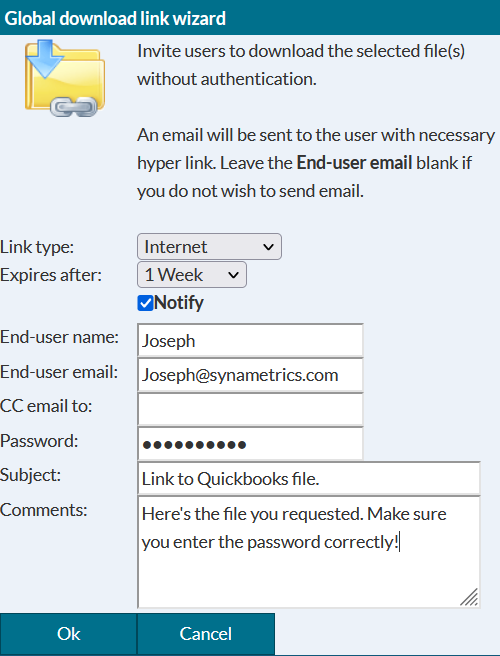
Public links provide a few advantages:
Next, select the Quickbooks file, then right-click. Next, hover your mouse over Create public links, then click on Download.... You can specify an email recipient for who receives this public link, as well as specify a password for further security:
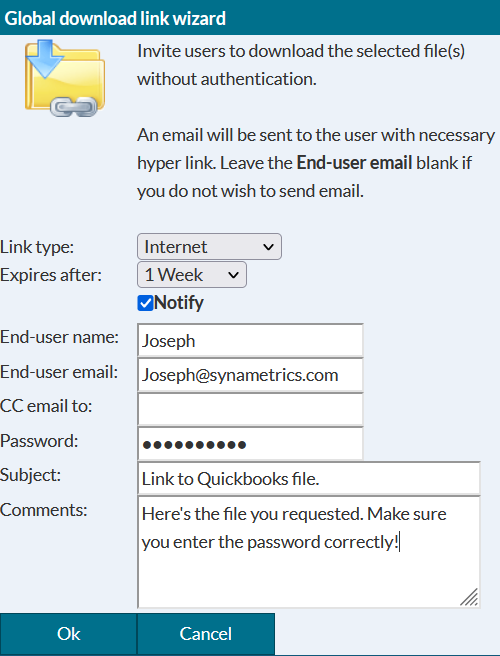
Public links provide a few advantages:
- It is more customizable than Quick Share. For example, you can specify how long the public link lasts, as well as specifying a user's email address as the recipient. This way, the user will get the public link through email automatically.
- You can specify a password. This is important since Quickbooks contain sensitive data that should not be easily accessed.
- You will get an email if someone has downloaded the file; guaranteeing the recipient has downloaded it.
- You will need to create another link if the link duration expires and/or there is a new file you want to share.
- The receiving user will need to request a link every-time they need a file. This can be annoying.
Method #3: Share Quickbooks files with Shared Folders
Users in SynaMan can easily share files through Shared Folders. First, create all the necessary users. To create users, click on Manage Users. Next, click on Add a new user and fill out the form. Once all the users are created, you should see them on this page.
Next, create a Shared Folder. This can be done by clicking on Manage Folders. This shared folder allows certain users to access it. Users can upload and download QuickBooks files here. Specify a directory here. An example is below:

Then, add the shared folder for each user. To do this, click on the Add Folder under the Action column. Next, select the folder you created earlier as shown below:
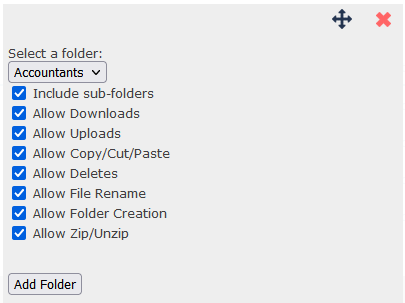
When logging in as the user in SynaMan, you can now get access to this public folder as shown here:
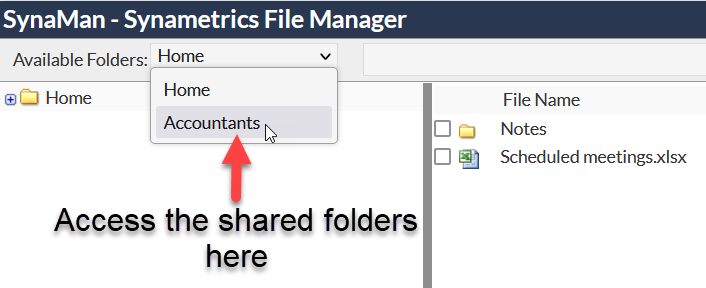
As a user, select the shared folder. You can now upload the QuickBooks file. By default, Quickbooks files are usually located in the
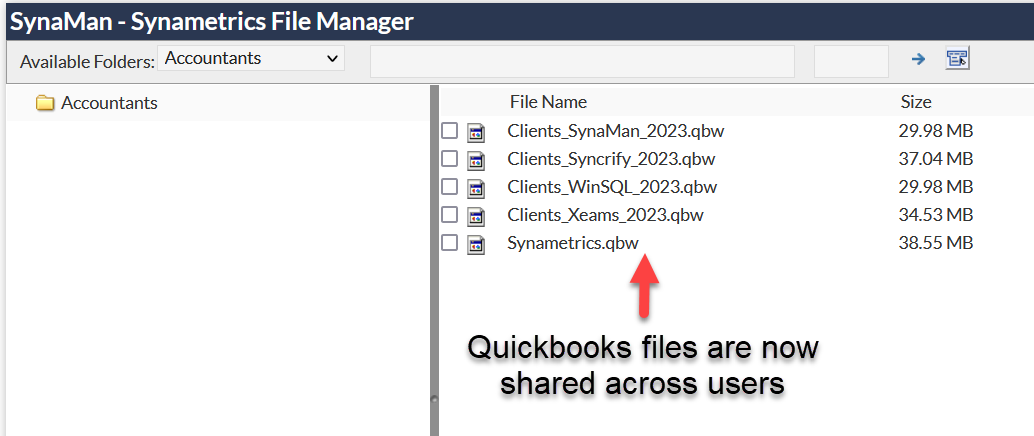
Shared Folders have some advantages:
Next, create a Shared Folder. This can be done by clicking on Manage Folders. This shared folder allows certain users to access it. Users can upload and download QuickBooks files here. Specify a directory here. An example is below:

Then, add the shared folder for each user. To do this, click on the Add Folder under the Action column. Next, select the folder you created earlier as shown below:
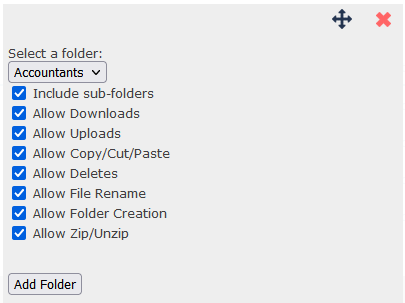
When logging in as the user in SynaMan, you can now get access to this public folder as shown here:
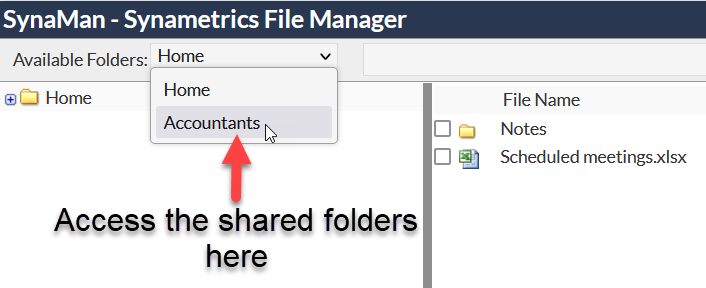
As a user, select the shared folder. You can now upload the QuickBooks file. By default, Quickbooks files are usually located in the
C:\Users\Public\Public Documents\Intuit\QuickBooks directory. Once you upload the QuickBooks file, other users who have access to this shared folder can see this:
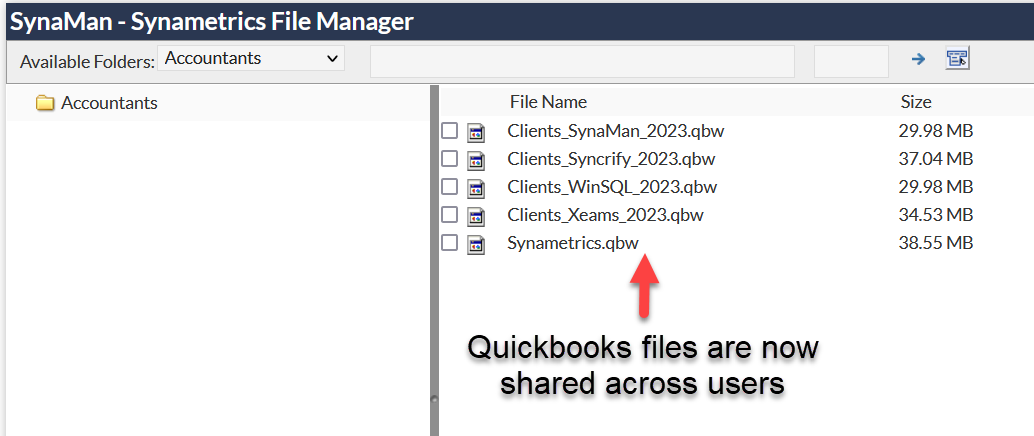
Shared Folders have some advantages:
- Users can easily see the shared files by going to the shared folder. No download links are necessary.
- Since users need to login, this provides better security.
- Users can upload/download/modify files all they want in the shared folder (as long as the settings are enabled).
- You will need to create a user in order to view and modify the files in the shared folder.
Conclusion
When using QuickBooks, it's important to make sure the files can be sharable with security and accessibility. One method of achieving this is to use a remote server that can allow other users to share the files quickly and securely. Using an easy-to-use remote server such as SynaMan will help achieve this goal through multiple methods.| Created on: | Nov 20, 2023 |
| Last updated on: | Dec 14, 2025 |
