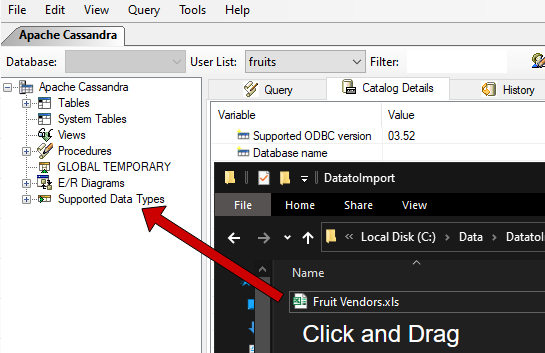Synametrics Technologies
Revolving around the core of technology
Connecting to Apache Cassandra with ODBC
Benefits
Connecting to Apache Cassandra with an ODBC connection to will greatly improve your ability to work with the database. By doing this, it will make querying the database a much easier task. Additionally, you could use several third-party reporting and querying tools that are otherwise not available. In this article, we will go through the necessary steps on how to connect to Apache Cassandra through ODBC. We will be using WinSQL, a powerful SQL query software to achieve this.Requirements
- Java run time 8 (JRE 8) or greater must be installed on the machine where WinSQL is running.
- Ensure java is in the path system variable. In windows, you can achieve this by modifying the system environment variables. Please see here for the necessary steps.
Step 1: Register ODBC Drivers in WinSQL
Open up WinSQL and click on Help. Next, click on Register ODBC Drivers . Make sure that "WinSQL Apache Cassandra" is registered.Step 2: Configure the Connection in WinSQL
- Open WinSQL and go to File then click on open ODBC Manager.
- Click on the "User DSN" tab.
- Click "Add".
- Select the "WinSQL Apache Cassandra".
You will need to fill out the following fields:
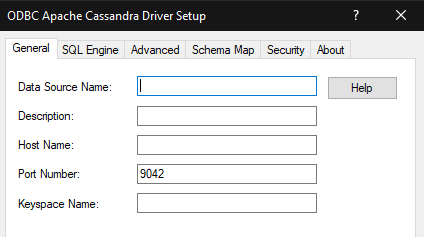
| Field | Description |
|---|---|
| Data Source Name/Description | This is a friendly name you want to apply to this Data Source. |
| Host Name | Enter the IP Address/Hostname of the machine where Apache Cassandra is running. |
| Port Number | Specify the port number of Apache Cassandra. By default, the port number is 9042. |
| Keyspace Name | Select the Dataset from your project you want to connect to. |
Once you specify your credentials, click the "Test Connect" button at the bottom. A new popup will show up, where you will need to specify your User Name and Password.
Once the username and password are specfied, click on OK. You will see a "Connection established" message popup if WinSQL is able to connect.
Running Queries and Interacting with Apache Cassandra
Now that we are successfully connected, we can begin running queries and modifying the database.
For example, I am adding a new vendor named my banana stand who has 2500 apples, 15000 banans and 4000 oranges:
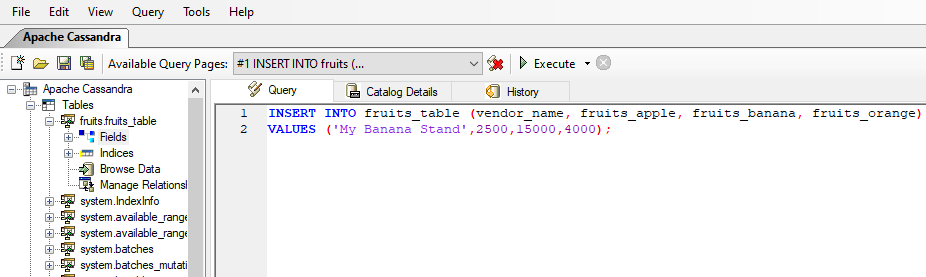
If I browse the data I can see that there is now a fruit vendor:

Using your ODBC query tool you can interact with Cassandra easily. The benefit is that you also get the entire suite of your chosen tool as well as a much more informative interface.
Importing Data from Excel
Once you are connected to your Apache Cassandra in WinSQL, you will be able to see all of your tables and data within WinSQL. To begin importing data directly from Microsoft Excel, simply drag and drop the .xlsx file directly into your Tables section as seen here: