Synametrics Technologies
Revolving around the core of technology
Saving data for one column to disk
Often images, documents and other binary files are stored in a relational database. Consider a scenario where you want to store photograph of every employee in your company in a relational database.
Earlier versions of WinSQL allowed to write a SELECT query returning images. If one or more images needed to be saved to the local disk, user would have to individually zoom on every image and save them to the local disk.
Version 8.0 allows users to save an entire column of a grid control to a directory on your hard disk, providing a convenient method of saving every image returned by a SELECT query to your local machine.
Steps to save one column
Step 1 - Write a SELECT query that returns a binary field, such as an image.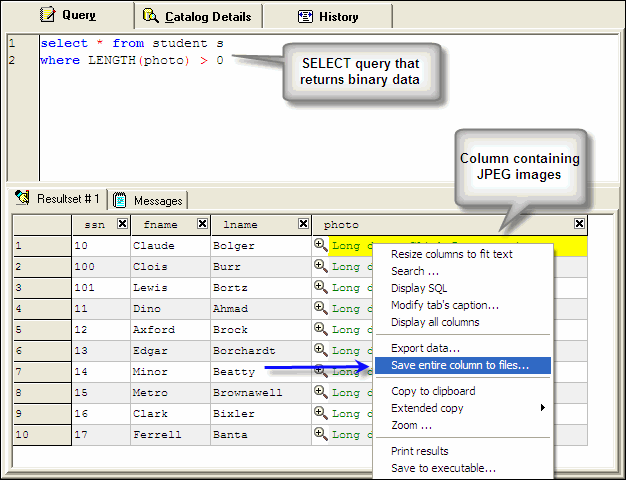
Step 2 - Select the column, click the right mouse button and select Save entire column to files... menu item
Step 3 - WinSQL displays the following screen.
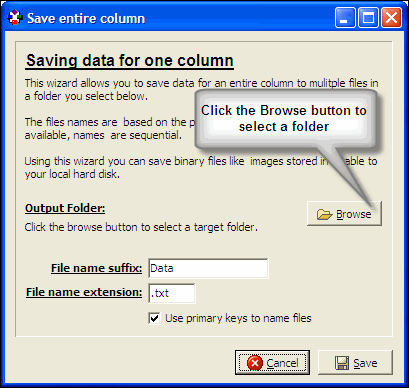
Step 4 - Click the Browse button to select a target folder
Step 5 - Specify a file extension. When you store binary files in a relational database, it does not know/care what type of file it is. Therefore, while saving you need to specify an extension for the file, which is by the operating system to open it correctly.
Step 6 - Finally, click the save button.
