Synametrics Technologies
Revolving around the core of technology
Document information
| Document ID: | 1347 |
|---|---|
| Subject: | Enabling SSL in Syncrify |
| Creation date: | 5/26/10 12:52 PM |
| Last modified on: | 11/12/18 12:14 PM |
Enabling SSL in Syncrify
SSL is an industry standard encryption mechanism that you can use to make your transfer secure. When SSL is enabled, the URL of your browser starts with HTTPS instead of HTTP.
Follow the steps below to enable SSL.
- Connect to the web interface of Syncrify as an admin
- Click Modify Configuration
- Select the Http Configuration tab
- Specify a positive value for Secure HTTP port. Refer to the image below.
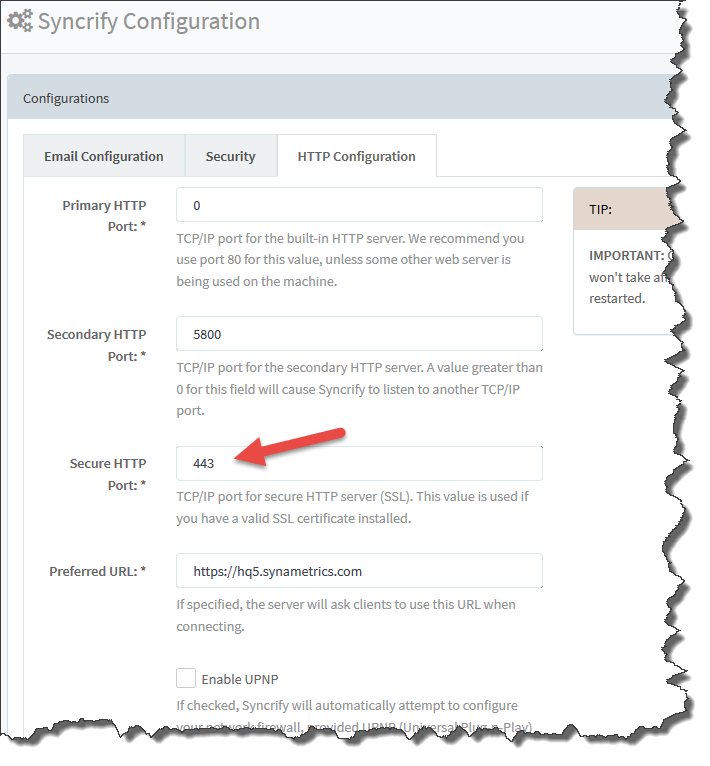
- Click Save
- Restart Syncrify.
After Syncrify is restarted try connecting using HTTPS in your browser. For example:
https://localhost - Use this if you specified 443 for port
OR
https://localhost:1443 - Use this if you specified a port other than 443
SSL Certificate
An SSL certificate is required when you enable this option. In order to test this functionality, we have included a self-signed certificate with Syncrify. A self-signed certificate is not trusted by any browser and therefore, you will see a warning message regarding the certificate. Every browser displays this warning differently. Click here to see warning messages displayed by different browsers.In order to avoid getting this warning message, you need purchase an SSL certificate from a certificate authority. There are several options:
- Get a free certificate from Let's Encrypt. Click here for details.
- Import an existing certificate from another server, such as IIS. Click here for details.
- Purchase a brand new certificate. Click here for details.
Note
If you can work with the self-signed certificate, you don't need to do anything. Simply set the HTTPS port from -1 to a positive value, such as 443 and restart the Syncrify. It will automatically download a self-signed certificate.Do I have to purchase a certificate?
No. An SSL certificate solves two problems:- It certifies that the site you are connecting to is the intended site and not a forgery.
- It encrypts data between client and server. This prevents a third-party from snooping in between.
Related articles
Add a comment to this document
Do you have a helpful tip related to this document that you'd like to share with other users?
Important: This area is reserved for useful tips. Therefore, do not post any questions here. Instead, use our public forums to post questions.
